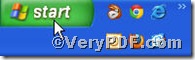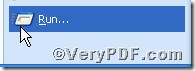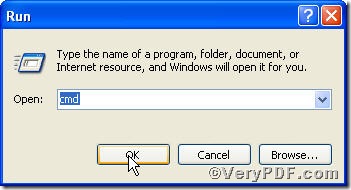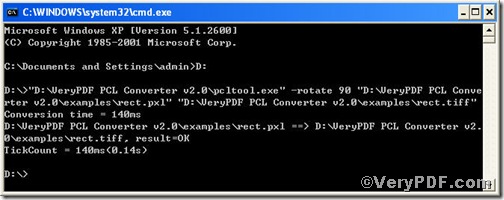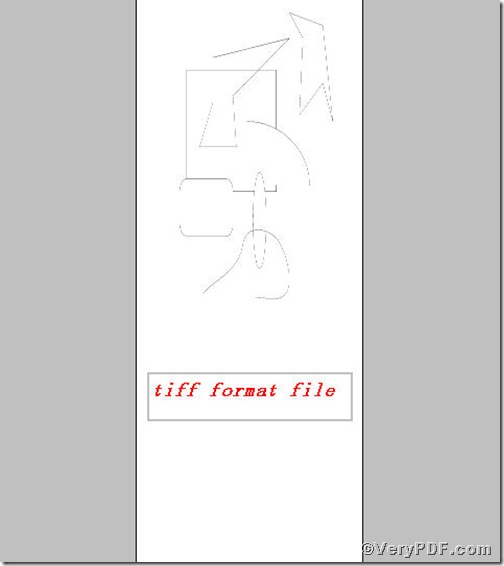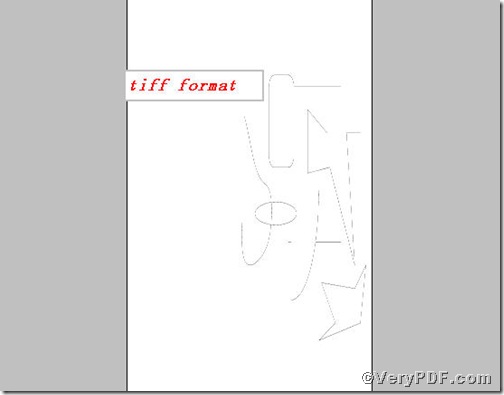The VeryPDF.com introduces you an advanced PCL Converter. PCL Converter is the fastest and most accurate converter of PCL, PXL, PX3 to PDF, TIFF and other distribution formats. Integrate high-volume batch conversion into your server-based application or workflow. And it quickly converts PCL and PXL print files to Adobe Acrobat PDF files as well as PS, Postscript, TIF, TIFF, JPG, JPEG, BMP, PCX, PXL files. This is not a raster based conversion. PCL Converter can be used to create either bitmap files (PCX, TIF, JPEG, etc.) at various resolutions or searchable PDF, PS, Postscript files.With its help, you can convert pxl to tiff and rotate page at once and effortlessly.
Click the following link to download and install PCL Converter command line
https://www.verypdf.com/pcltools/index.html
Supposing that you have not yet bought, you could press “Try”, which means you are entitled 50times to experience this wonderful software. And if you are satisfied with PCL Converter command line, you can go back the link or press “Buy now”to purchase. Once you get the registration key, you will obtain PCL Converter command line.
Input command line to convert pxl to tiff and rotate page
The way to input command line is pretty easy, the below series of screenshots will assisst you.
Press “enter”, you will have the command prompt window.
Here comes the critical step, try to make sure the command line you are going to input correct.
pcltool.exe –rotate 90 D:\in.pxl D:\out.tiff
where
- D:\in.pxl is to specify a pxl filename or a directory for input,
- D:\out.tiff is to specify the tiff file name for output,
- -rotate 90 means that rotating page size by 90 degree.
This article uses rect.pxl as an example to illustrate.
Once the inputting is done, press “enter”, you will find
Open your file to check
PIC 1
PIC 2
PIC 1 tells you the output file before rotating page while PIC 2 before rotating page, all show you the pxl file has been converted to tiff file. The two pictures completely demonstrate that you have successfully converted pxl to tiff, and you are clear of the change of page rotation. You can use different parameters to convert pxl to tiff and rotate page according to your requirements.