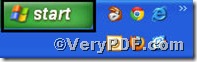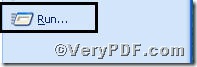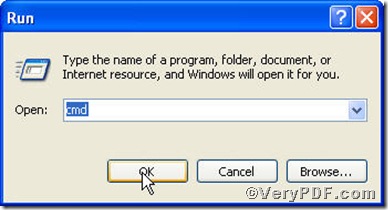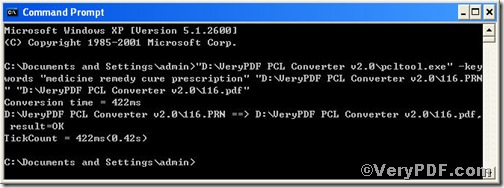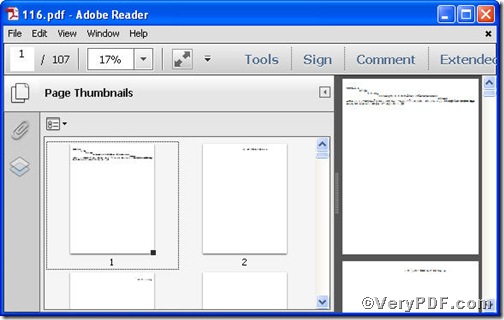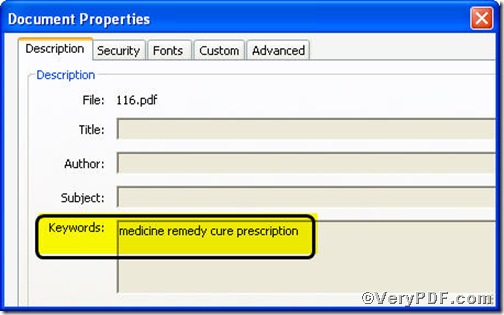Keywords are important, because they can be used to classify the article information. It is necessary to edit pdf keywords information when you finish converting prn to pdf. To save time and improve working efficiency, you can use the command line version of PCL Converter, it quickly converts PCL and PXL print files to Adobe Acrobat PDF files as well as PS, Postscript, TIF, TIFF, JPG, JPEG, BMP, PCX, PXL files. This is not a raster based conversion. PCL Converter can be used to create either bitmap files (PCX, TIF, JPEG, etc.) at various resolutions or searchable PDF, PS, Postscript files.
Step1. Download&Install PCL Converter command line
click the link to open https://www.verypdf.com/pcltools/index.html
- go to VeryPDF PCL Converter command line
- press “Download” and save file
During the installing process, you are bound to see below window box.
There are two ways to experience PCL Converter command line: one is to press “try”, the other one to press “Buy now”. The former one means you are entitled 50times free of charge to experience this wonderful software. The latter one means you purchase it for permanent use.
Step2. Launch command prompt window
You have to launch command prompt window. Because the command line is bound to be operated under the MS-DOS environment. The procedure is easy, and the following pictures will guide you.
1) Click “start” and then go to “Run”
2) Input “cmd” into the following
3) Press “ok”, you will find command prompt window popping up
Step3. Input command line
Input the command line to convert prn to pdf and edit pdf keywords, it goes below
pcltool.exe -keywords “keywords” D:\in.prn D:\out.pdf
where
- D:\in.prn is to specify a prn filename or a directory for input,
- D:\out.pdf is to specify the pdf file name for output,
- -keywords is to set 'keywords' to PDF file.
Once the input is done, press “enter” key, you will see detailed prompt information as displayed in the following screenshot.
When you see “result=ok”, it means the program has gone through.
Step4. Check file
Open the output file to check,
So far, you have successfully converted convert prn to pdf so as to you can read your prn file in pdf document format and you must have found the keywords have been edited. You can use other parameters to edit pdf keywords. If you have any further questions, please leave them below, the VeryPDF.com values them very much.