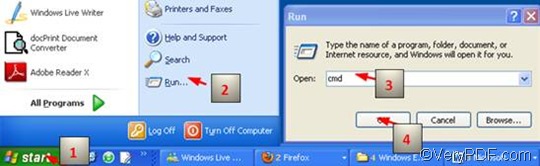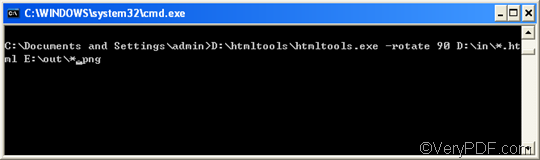There are various document converters available on the internet which can help you rotate the page when converting HTML to PNG. However, if you have a bundle of files to convert from HTML to PNG and rotate the page, you need to use VeryPDF HTML Converter Command Line. VeryPDF HTML Converter Command Line can easily and simply help you solve this problem. Only one command line can master the computer to convert HTML to PNG and rotate the page at the same time.
The following will take three steps to show you how to rotate the page when converting HTML to PNG via VeryPDF HTML Converter Command Line.
First, open the command prompt window. You should Click “Start”; > Click “Run” on the menu that appears on the computer screen; > Enter “cmd” in the “Run” dialog box, > Click “OK”.
Second, enter one command line. This command line should conclude four factors:
- Factor 1: htmltools ---- the executable file
- Factor 2: -rotate <int> ---- the command which can be used to rotate pages. The angle brackets are used to mark the essential content. int means integer. This command permits three parameter values, which are 90, 180, and 270.
- Factor 3: <HTML file> ---- the input HTML file(s)
- Factor 4: <PNG file> ---- the output PNG file(s)
Moreover, the whole directory of the files, rather than only the names of the files, must appear in the command line. Hence you should enter the command line in the command prompt window as the following one:
D:\htmltools\htmltools.exe -rotate 90 D:\in\*.html E:\out\*.png
- D:\htmltools\htmltools.exe is the directory of the executable file htmltools.exe. In the example, the directory indicates that the executable file is placed in the folder htmltools on disc D. This directory is just an example, and it can be replaced by the actual directory of the executable file in your computer.
- -rotate 90 is the command for page rotating. It specifies 90 as the angle degree. You can change the number to either 180 or 270.
- D:\in\*.html is the directory of the input files. The wildcard * in the directory represents all the input HTML files in the folder in on disk D.
- E:\out\*.png is the directory of output files. The wildcard * in the directory represents all the output files that should be placed in the folder out on disk E.
Third, hit “Enter” on the keyboard. Hit “Enter” on the keyboard, and the computer will batch convert HTML to PNG instantly. In a few seconds, you can view the effect of the output PNG files in the selected output folder. If you are interested in the methods of converting HTML files to other image files, you can also read related articles at the knowledge base of VeryPDF.