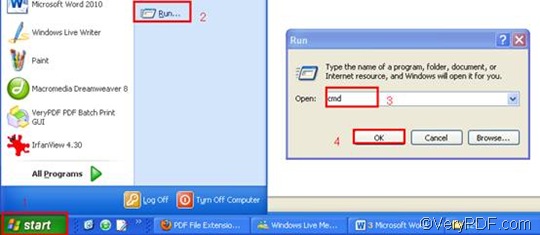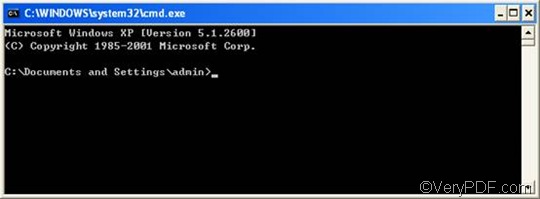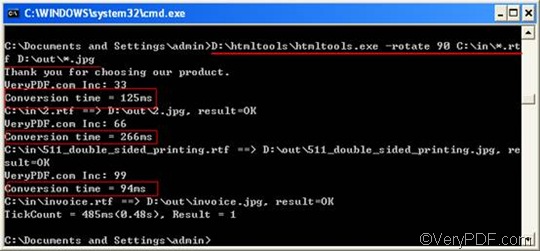JPG is a compressed image format standardized by the Joint Photographic Experts Group. This format is commonly used for storing digital photos since the format supports up to 24-bit color; therefore, most digital cameras save images as JPG files by default. RTF or Rich Text Format is a file format that can store information including text style, size, and color. RTF format is a universal format, which can be read by nearly all word processors.
When you need to rotate the page as convert RTF to JPG, you should try VeryPDF HTML Converter Command Line. VeryPDF HTML Converter Command Line is not only a document converter which can convert RTF to JPG, PDF, PS (Postscript), TIF, TIFF, , GIF, PNG, BMP, JPEG,WMF, TGA, JP2, PNM, PCX, and EMF; it is also a time saver, which only require four steps to convert any kind of documents via command line.
If you want to quickly rotate the page and convert RTF to JPG, please keep reading, follow the steps below and do it yourself.
Step 1: Download VeryPDF HTML Converter Command Line
You can download this application by clicking VeryPDF HTML Converter Command Line. It will take only a few seconds to install it in your computer. If you want to buy the full version of VeryPDF HTML Converter Command Line, please click Purchase. After the software application is installed, you can proceed to the next step to open the command prompt window.
Step 2: Open the command prompt window
Take the following four steps to open the command prompt window: click “Start” in the lower left corner of the screen; > click “Run” on the menu, then the “Run” dialog box will appear.> Enter “cmd” in the “Run” dialog box;> click “OK”.
Step 3: Type a command line
When the command prompt window pops out, you can type a command line. First, the command line should be composed of four items, namely the executable file, the command, the input file and the output file.
htmltools -rotate <int> <RTF file> <JPG file>
- The executable file ---- htmltools. It is the executable file of VeryPDF HTML Converter Command Line.
- The command ---- -rotate <int>. int refers to integer and the angle brackets <> are often used to mark the essential content.
- The input file ---- RTF file(s)
- The output file ---- JPG file(s)
Second, you should type the directories rather than only the file names in the command prompt window. Without the directories, computers can never recognize the bare file names.
Take the following command line as an example, it includes the four items mentioned above, and all the files are represented by directories.
D:\htmltools\htmltools.exe -rotate 90 C:\in\*.rtf D:\out\*.jpg
- D:\htmltools\htmltools.exe ---- the directory of the executable file. In the example, it stands for the executable file htmltools.exe located in the folder htmltoolson disk D.
- -rotate 90 ---- the command that can be used to rotate the page clockwise through an angle of 90 degree. The number 90 can be substituted by 180 or 270.
- C:\in\*.rtf ---- the directory of the input files. The wildcard * represents all the input RTF files in the folder inon disk C. The file extension specifies RTF as the input format.
- D:\out\*.jpg---- the directory of output files. The file extension specifies JPG as the output format. It indicates that all the result files should be placed in the folder out on disk D.
In the above example, all the directories of the files are allowed to be replaced. You can change the directories in the example to the directories of the files in your computer. You can also change the angle degree 90 to either 180 or 270. Besides, if there is only one file you need to convert, you can replace the wildcard * with the name of the file.
Step 4: Press “Enter”
When you press the key “Enter”, your computer will start to convert RTF to JPG without delay. Meanwhile you can view the information of conversion displayed on the command prompt window. In the command prompt window below, the process information tells that there are three RTF files in the folder in on disk C.
If you want to learn more about how to convert RTF to other files, please read related articles at the knowledge base of VeryPDF. If you are interested in other products, please visit the home page of VeryPDF.