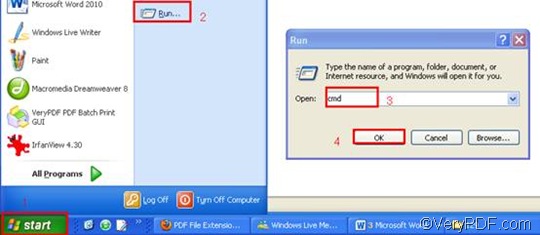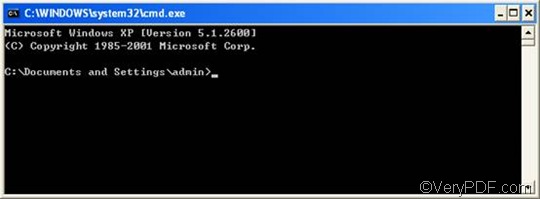TIF or Tagged Image Format is an image format which is widely accepted as a photograph file standard in the printing business. TIF is a high-quality graphics format which is often used for storing images with many colors, such as digital photos. OCR (Optical Character Recognition) software packages commonly generate some form of TIF image for scanned files.RTF or Rich Text Format is a file format that can store information including text style, size, and color. RTF format is a universal format, which can be read by nearly all word processors.
When you convert RTF to TIF, VeryPDF HTML Converter Command Line is one of your best choices. VeryPDF HTML Converter Command Line can be used to convert RTF to TIF and other image file formats like PS(Postscript), JPG, BMP, and PNG. VeryPDF HTML Converter Command Line can also help you to rotate the page, add watermarks, adjust the margin, etc. Via command line, you can take only four steps to quickly and easily rotate the page and convert RTF to TIF:
Step 1: Download VeryPDF HTML Converter Command Line
The first step is to download the software by clicking VeryPDF HTML Converter Command Line to download this software application. If you want to buy the full version of VeryPDF HTML Converter Command Line, please click Purchase. It will only take a couple of seconds to install VeryPDF HTML Converter Command Line in your computer, after that please proceed to step 2.
Step 2: Open the command prompt window
To open the command prompt window only requires four steps: click “Start” in the left-down corner of the screen; > click “Run” on the home menu that appears on the left of the desktop, then the “Run” dialog box will pop out.> Enter “cmd” in the “Run” dialog box;> click “OK”.
Step 3: Type a command line
When you type a command line, please pay attention to the following two tips:
First, the command line should include four items: the executable file, the command, the input file and the output file.
htmltools -rotate <int> <RTF file> <TIF file>
- The executable file ---- htmltools. It is the main executable file of VeryPDF HTML Converter Command Line.
- The command ---- -rotate <int>. int refers to integer and the angle brackets <> are often used to mark the essential content.
- The input file ---- RTF file(s)
- The output file ---- TIF file(s)
Second, the directories rather than only the file names should be used to represent the files. This is because the computer cannot recognize the bare file names unless the directories are provided.
For example, the following command line consists of the mentioned four items and the all the files are represented by direcotries.
D:\htmltools\htmltools.exe -rotate 90 C:\in\*.rtf D:\out\*.tif
- D:\htmltools\htmltools.exe ---- the directory of the executable file. In the example, it displays that the executable file htmltools.exe is located in the folder htmltools on disk D.
- -rotate 90 ---- the command that can be used to rotate the page clockwise through an angle of 90 degree. The number 90 can be substituted by 180 or 270.
- C:\in\*.rtf ---- the directory of the input files. The wildcard * represents all the input RTF files in the folder in on disk C. The file extension specifies the input format of the file.
- D:\out\*.tif---- the directory of output files. The file extension specifies TIF as the output format. It indicates that all the result files must be saved in the TIF format and should be placed in the folder out on disk D.
All the directories of the files in the above example can be replaced. The number which stands for the angle degree can be changed to either 180 or 270, too. Furthermore, if you want to convert only a single file, you can replace the wildcard * with the name of the file you want to convert.
Step 4: Press “Enter”
Press the “Enter” key. Then the computer will prompt to convert the documents. Meanwhile you can view the information of conversion on the command prompt window. The whole process will only last for a few seconds.
If you want to learn more about how to convert RTF to other files, please read related articles at the knowledge base of VeryPDF. If you are interested in other products, please visit the home page of VeryPDF.