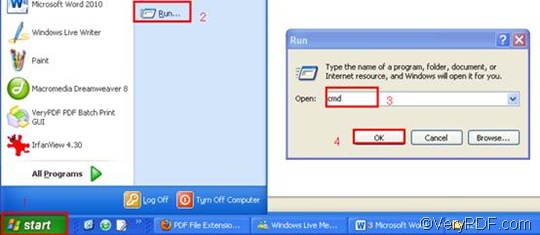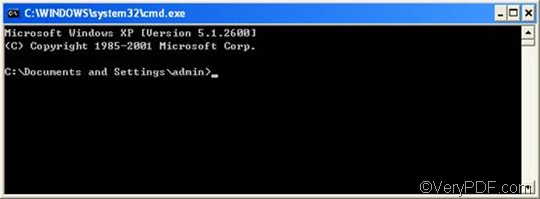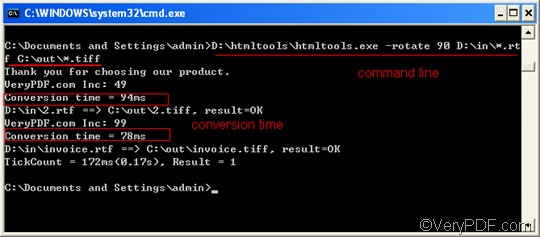TIFF or Tagged Image Format File is a high-quality graphics format which is often used for storing images with many colors, such as digital photos. It is widely accepted as a photograph file standard in the printing business. TIFF OCR (Optical Character Recognition) software packages commonly generate some form of TIFF image for scanned files. RTF or Rich Text Format is a file format that can store information including text style, size, and color. RTF format is a universal format, which can be read by nearly all word processors.
If you want to convert RTF to TIFF, you are strongly recommended to use VeryPDF HTML Converter Command Line. VeryPDF HTML Converter Command Line is a time-saver, which only requires four steps for you to rotate the page when converting RTF to TIFF. Besides, it can be used to convert RTF to TIFF and other image file formats like PNM, BMP, JP2 and PNG. When you convert documents, you can also rotate the page, adjust the margin, add watermarks, etc.
The following will focus on how to rotate the page when converting RTF to TIFF via command line. As it has been mentioned, only four steps are enough.
Step 1: Download VeryPDF HTML Converter Command Line
The first step is to click VeryPDF HTML Converter Command Line to download this software application. If you want to buy the full version of VeryPDF HTML Converter Command Line, please click Purchase. It will only take seconds to install VeryPDF HTML Converter Command Line in your computer.
Step 2: Open the command prompt window
To open the command prompt window, you need to click “Start” in the left-down corner of the screen; > click “Run” on the home menu, then the “Run” dialog box will pop out.> Enter “cmd” in the “Run” dialog box;> click “OK”.
Step 3: Type a command line
When the black and white window appears on the screen, you can type a command line. First, the command line should include four items: the executable file, the command, the input file and the output file.
htmltools -rotate <int> <RTF file> <TIFF file>
- The executable file ---- htmltools. It is the executable file of VeryPDF HTML Converter Command Line.
- The command ---- -rotate <int>. int refers to integer and the angle brackets <> are often used to mark the essential content.
- The input file ---- RTF file(s)
- The output file ---- TIFF file(s)
Second, Type the directories rather than only the file names to represent the files, for no computer can recognize the bare file names unless the directories are provided.
For instance, the following command line consists of the four items mentioned before and all the files are represented by directories.
D:\htmltools\htmltools.exe -rotate 90 D:\in\*.rtf C:\out\*.tiff
- D:\htmltools\htmltools.exe ---- the directory of the executable file. In the example, it stands for the executable file htmltools.exe located in the folder htmltools on disk D.
- -rotate 90 ---- the command that can be used to rotate the page clockwise through an angle of 90 degree. The number 90 can be substituted by 180 or 270.
- D:\in\*.rtf ---- the directory of the input files. The wildcard * represents all the input RTF files in the folder in on disk D. The file extension specifies RTF as the input format.
- C:\out\*.tiff---- the directory of output files. The file extension specifies TIFF as the output format. It indicates that all the result files should be placed in the folder out on disk C.
All the directories of the files in the above example can be replaced. The number which stands for the angle degree can be changed to either 180 or 270, too. Furthermore, if you want to convert only a single file, you can replace the wildcard * with the name of the \file you want to convert from RTF to TIFF.
Step 4: Press “Enter”
Press the key “Enter” on the keyboard. Then the computer will start to convert RTF to TIFF without delay. Meanwhile the information of conversion will be displayed on the command prompt window. If you want to learn more about how to convert RTF to other files, please read related articles at the knowledge base of VeryPDF. If you are interested in other products, please visit the home page of VeryPDF.