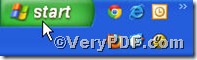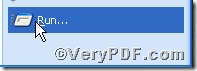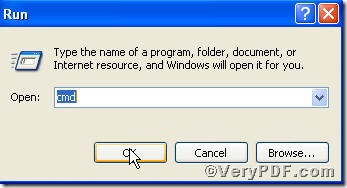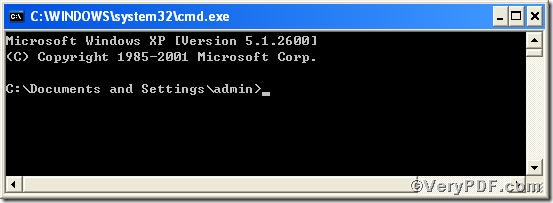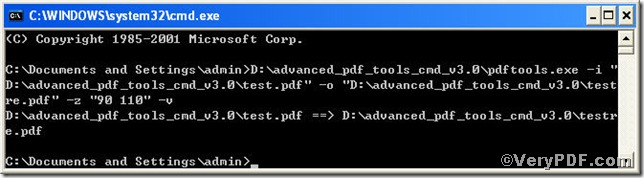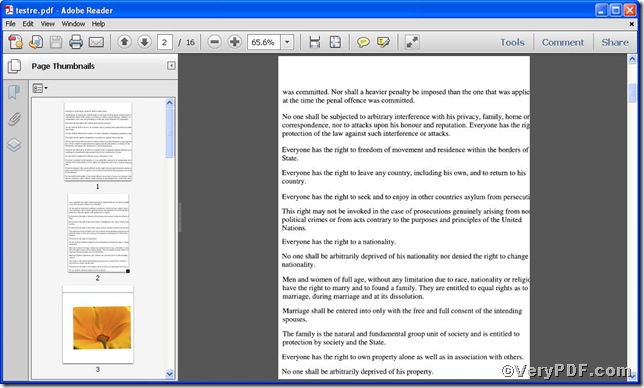When you finish rescaling pdf pages using Advanced PDF Tools Command Line, you are eager to open the file and view the effect you have done. How do you open them? By rule, you would find the containing folder and click it to open; in fact, there is a short-cut, you just add “-v” to command line-rescaling pdf pages, it applies to all command lines; the processed file will be opened automatically. You can try following the steps.
Step 1 open the following link to download Advanced PDF Tools
https://www.verypdf.com/pdfinfoeditor/advanced_pdf_tools_cmd.zip
please unpack it when download is finished.
Step 2 launch the MS-DOS command prompt window. Because the command line is bound to be operated under the MS-DOS environment. The procedure is easy; the following pictures will guide you.
1) click “start” and then go to “Run”
2) input cmd into as the following picture suggests
3) press “ok”, you will find MS-DOS command prompt window appearing
Step 3 input command line to view the effect after rescaling pdf pages, it is
pdftools -i "C:\input.pdf" -o "C:\output.pdf" -z "90 110" -v
where the option -i is to specify a pdf filename or a directory for input, the option -o to specify the pdf filename for output, and –z to set the page size by page scale,"90 110" means set page width to 90% of primary page width, and page height to 110% of primary page height. -v to view the effect after rescaling pdf pages.
when the input is done, press “enter” key, you will see the Picture (1) with Picture (2) propping up automatically
Picture (1)
Picture (2)
the Picture (1) shows you program has gone through, the Picture (2 ) the effect after rescaling pdf pages.
If you have any comments,please leave them below or just visit at www.verypdf.com for more information.