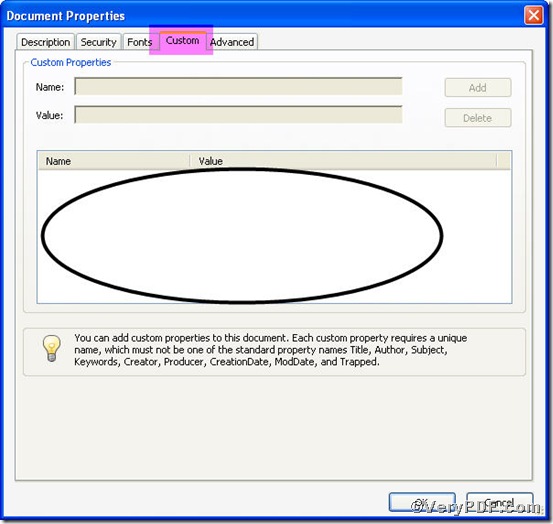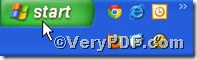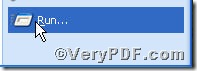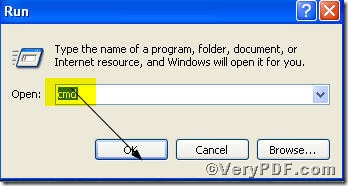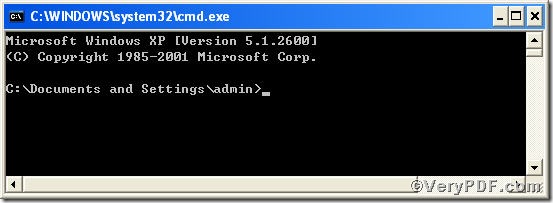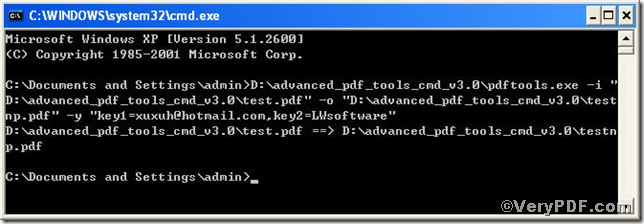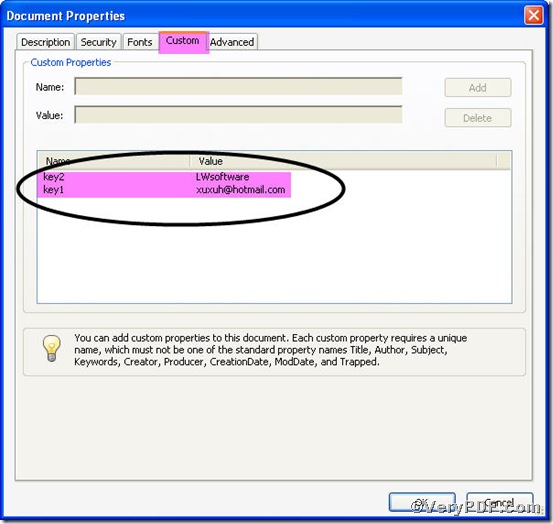Sometimes, you need to edit PDF property without editing actual document. For example, the following document’s custom properties are blank; you can edit to label it. In order to let you do this in convenient and brief manner, the VeryPDF.com offers you Advanced PDF Tools Command Line, an ideal tool to edit PDF property, you are allowed to experience by following this article.
Step one You can freely download Advanced PDF Toolsthrough
https://www.verypdf.com/pdfinfoeditor/advanced_pdf_tools_cmd.zip
do remember extracting it after download is completed, for it is zipped package.
Step two launch the MS-DOS command prompt window, because the command line is bound to run under MS-DOS environment, launching MS-DOS command prompt window is essential and crucial, here goes the procedure
press “start”>choose “Run”>input “cmd”>press “ok”
so you will see the MS-DOS command prompt window propping up
Step three input command line to edit PDF property, it goes
pdftools.exe -i “C:\input.pdf” -o “C:\output.pdf” –y “key1=value1,key2=value2”
where
- the option -i is to specify a pdf filename or a directory for input,
- the option -o to specify the pdf filename for output,
- –y to edit new custom properties to an existing pdf file and overwrite original custom properties.
the value can be replaced or added according to your needs, for example,
pdftools -i “C:\input.pdf” -o “C:\output.pdf” –y “key1=xuxuh@hotmail.com,key2=LWsoftware”
when your input is over, press “enter” key, you are allowed to see
Step fouropen the file to check if the PDF property has been edited, screenshot again
this picture clearly shows you are successful in editing PDFproperties, for xuxuh@hotmail.com and LWsoftware appeared.
More articles on editing pdf file will be posted here, hope for your attention.