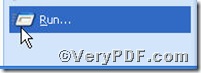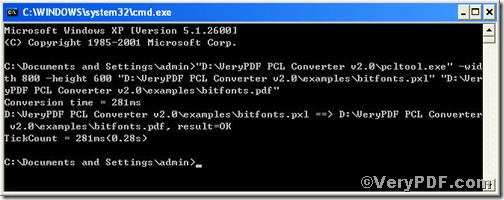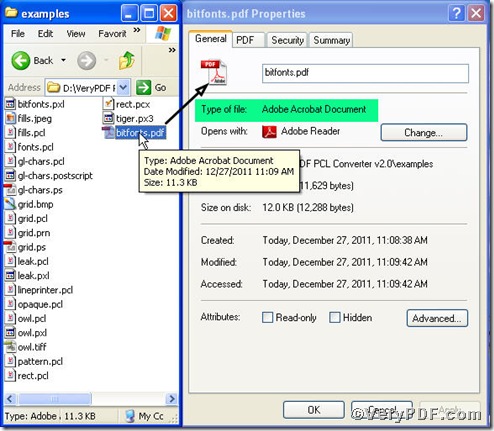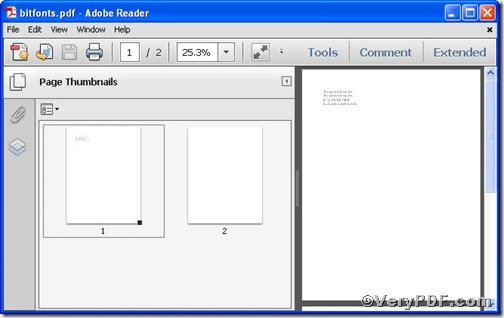Pxl file is Pocket PC excel file created on a Pocket PC. You can't seem to view these file types on your desktop PC. Any suggestions? while pdf file is a universal document file format. Therefore, you convert pxl to pdf the problem will be readily solved; moreover, you can set page size at the same time via PCL Converter command line. For more details, see below.
First step—Downloading
Follow this link to download PCL Converter command line
https://www.verypdf.com/pcltools/index.html
The whole package is just of 6.04 MB, making the download swiftly.
Second step—Launching
You are bound to launch MS-DOS command prompt window. Because the command line is bound to be operated under the MS-DOS environment. The procedure is easy, and the following pictures will guide you.
1) Click “start” and then go to “Run”
2) Input cmd into the following
3) Press “ok”, you will find MS-DOS command prompt window popping up
Third step—Inputting
Input command line to convert pxl to pdf and set page size, it goes below
pcltool.exe -width 800 -height 600 C:\in.pl C:\out.pdf
where
- C:\in.pxl is to specify a pcl filename or a directory for input,
- C:\out.pdf is to specify the pdf file name for output.
- width 800 -height 600 is to set page size width to 800 and height to 600.
Once the input is done, press “enter” key, you will see,
Fourth step—Checking
Open the file to check, screenshot again
From the picture, you can find pxl file has been converted to pdf file successfully. Below is a detailed one on page size setting.
If you have any questions, please feel free to leave them below.