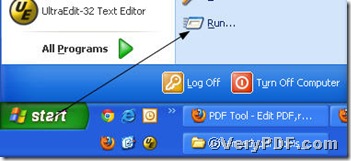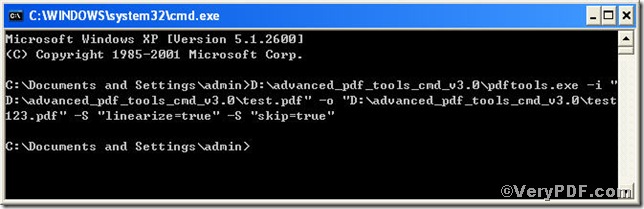If you are assigned to finish the following tough task, you must resort to a tool for help. There are numerous files, some of them have been processed while some have not, but the crux is that they are mixed together. If you do a batch processing, the ones which have already been processed will be overwritten. The easiest way you could imagine is that you decide to classify them first and then process, though it is a time- and energy-consuming task. The VeryPDF.com reminds you should choose a tool to release you from the onerous task. Advanced PDF Tools Command Line, with skip function which avoids overwriting existing pdf files, is your right choice. Detailed operation is continued below.
The VeryPDF.com gives---Enable Fast Web View and its relevant command line -S "linearize=true"--- example to illustrate
Step 1 click the following link to download Advanced PDF Tools
https://www.verypdf.com/pdfinfoeditor/advanced_pdf_tools_cmd.zip
please unpack it when download is finished.
Step 2 launch the MS-DOS command prompt window. Because the command line is bound to be operated under the MS-DOS environment. The procedure is easy, and the following pictures will guide you.
1) click “start” and then go to “Run”
2) input cmd into the following
3) press “ok”, you will find MS-DOS command prompt window popping up
Step 3 input command line to process the file to avoid overwriting existing pdf files
it goes below
pdftools.exe -i “C:\input.pdf” -o “C:\output.pdf” -S "linearize=true" -S "skip=true"
where
- the option -i is to specify a pdf filename or a directory for input,
- the option -o to specify the pdf file name for output,
- -S "linearize=true" refers to enable Fast Web View,
- -S "skip=true" means skip existing PDF files instead of overwrite.
when the input is done, press “enter” key, you will see
From the command prompt , you can see if you have the existing file test123.pdf, the function of enabling Fast Web View will not take effect so as to avoid overwriting existing pdf files