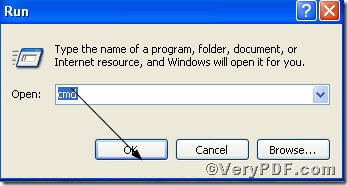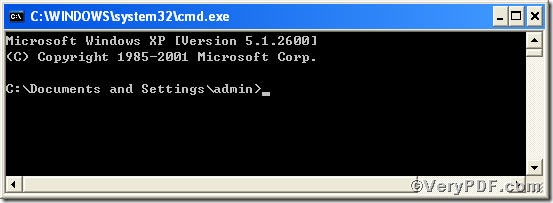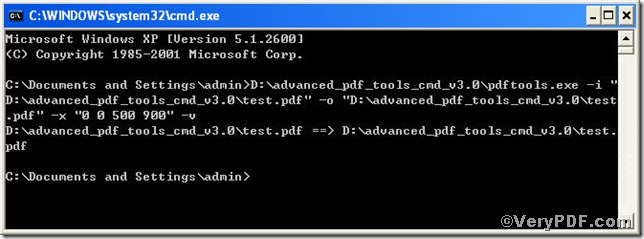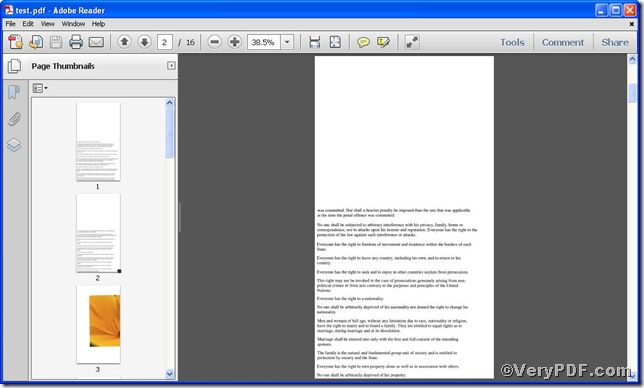When you finish resizing pdf pages using Advanced PDF Tools Command Line, you can not help opening it to view the effect. It is simple, you just add –v to the command line---resizing pdf pages and then the processed file will be open automatically. To believe or not to believe, go for checking!
Step one You can freely download Advanced PDF Tools through https://www.verypdf.com/pdfinfoeditor/advanced_pdf_tools_cmd.zip
do remember extracting it after download is completed, for it is zipped package.
Step two launch the MS-DOS command prompt window, because the command line is bound to run under MS-DOS environment, launching MS-DOS command prompt window is essential and crucial, here goes the procedure
press “start”>choose “Run”>input “cmd”>press “ok”
so you will see the MS-DOS command prompt window
Step three input command line to view the effect after resizing pdf pages
pdftools -i “C:\input.pdf” -o “C:\output.pdf” -x “llx lly urx ury” -v
where the parameter “llx lly urx ury” is a form of rectangles, which is described in remark one.
Remark One: Rectangle Description
Rectangles are used to describe locations on a page and bounding boxes for a variety of objects, such as fonts. A rectangle is written as an array of four numbers giving the coordinates of a pair of diagonally opposite corners. Typically, the array takes the form [llx lly urx ury] specifying the lower-left x, lower-left y, upper-right x, and upper-right y coordinates of the rectangle, in that order. The other two corners of the rectangle are
then assumed to have coordinates (llx, ury) and (urx, lly).
so you can input four numbers to substitute “llx lly urx ury” to set page size according your requirements, such as 0 0 500 900, therefore the command to set page size can be written as
pdftools -i “C:\input.pdf” -o “C:\output.pdf” -x “0 0 500 900” –v
when the input is finished, press “enter” and then you will see the Picture (1) with Picture (2) propping up automatically
Picture (1)
Picture (2)
the Picture (1) shows you program has gone through, the Picture (2 ) the effect after resizing pdf pages
If you have any comments,please leave them below or just visit at www.verypdf.com for more information.