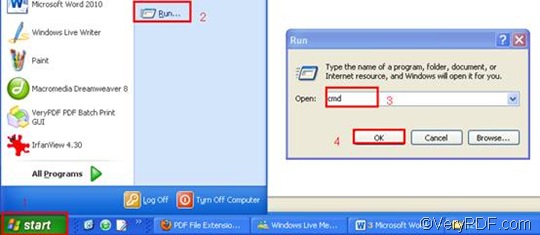This article would like to introduce a method to quickly append PDF pages and convert EMF to PDF. This method only requires four steps. If you are interested in it, please keep on reading and try it yourself.
Step 1: Download VeryPDF HTML Converter Command Line
Click VeryPDF HTML Converter Command Line to download this application. It is a very useful application which supports batch conversion and can convert EMF to PDF, PS (Postscript), TIF, TIFF, JPG, JPEG, GIF, PNG, BMP, WMF, EMF, PCX, TGA, JP2, PNM. This command line application can be called from within ASP, VB, VC, Delphi, BCB, Java, .NET and COM+ etc. program languages. It uses advanced techniques to allow efficient asynchronous multithreaded operations. To buy the full version of VeryPDF HTML Converter Command Line, please click Purchase.
Step 2: Run the command prompt window
- Click “Start” in the lower-left corner of the computer screen;
- Click “Run” on the menu to open the “Run” dialog box;
- Enter “cmd” in it.
- Click “OK” to run the command prompt window.
Step 3: Type a command line
Four items must be included in the command line. The pattern below may illustrate those items more clearly. The angle brackets are used to enclose essential contents.
htmltools -append <int> <EMF file> <PDF file>
- the executable file of VeryPDF HTML Converter Command Line: htmltools
- the command which can be used to insert PDF pages: -append <int>
- the directory of the input file: EMF file
- the directory of the output file: PDF file
As for the command -append <int>, int stands for integer. four parameter values are permitted: 0, 1, 2 and 3. If you want to append PDF page, you should use -append 2.
- -append 0 can be used to overwrite an existing PDF file;
- -append 1 can be used to insert PDF pages before the first page of the existing PDF file;
- -append 2 can be used to append PDF pages to the end of the existing PDF file;
- -append 3 can be used to rename the filename, avoiding the duplication of name.
For instance, the command line below can be used to append PDF pages to the last page of the existing PDF file. In this command line, the four items mentioned above and the directories of the files are included. You can substitute the directories of the files in your computer for the directories in this example.
D:\htmltools\htmltools.exe -append 2 C:\in\2.emf D:\out\lo.pdf
- D:\htmltools\htmltools.exe ---- the directory of the executable file. It indicates that the executable file htmltools.exe is located in the folder htmltools on disk D.
- -append 2---- the command can be used to append PDF pages to the last page of the existing PDF file.
- C:\in\2. emf ---- the directory of the input file named 2 in the format EMF.
- D:\out\lo.pdf ---- the directory of output files. The computer can convert the input file to PDF first and then append it to the end of the PDF file in the folder out on disk D. If there does not exist such a PDF file in this directory, the computer will create a new PDF file in this directory.
Step 4: Press “Enter”
Press the key “Enter” to let our computer convert the EMF to PDF and append PDF pages. When you see “result=OK” displayed in the command prompt window, that means it has converted the EMF to PDF. To get more information about other products, please visit the home page of VeryPDF.