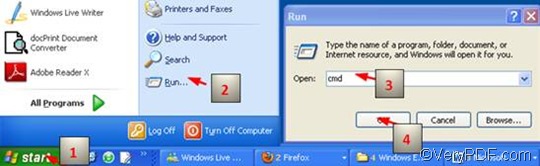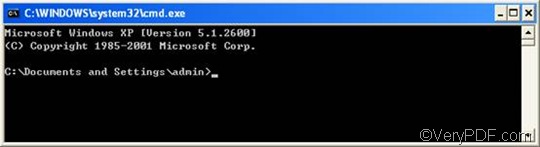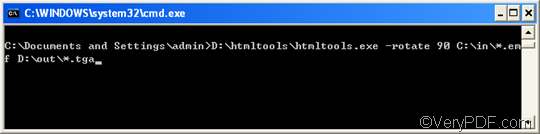TGA (Truevision Graphics Adapter or TARGA (Truevision Advanced Raster Graphics Adapter) is a raster graphics file format for describing bitmap images. It can support 8, 16, 24, or 32 bits per pixel at a maximum of 24 bits for RGB colors and 8-bit alpha channel. Today, TGA format is the most universally supported format. It is most extensively used by the animation and video game industry, and still-video editing. TGA files can be opened using Adobe Photoshop, Apple QuickTime Player, Corel Paint Shop Pro, and Factory Image Converter on Microsoft Windows; and Apple Preview, Apple QuickTime Player, and Adobe Photoshop on Mac OS. EMF or Enhanced Metafile is a spool file format which can be used in printing.
VeryPDF HTML Converter command line is one of the best document converters that can help you rotate the page when converting EMF to TGA. Thought it was originally developed to convert web pages quickly and accurately to multiple formats. It is also capable of converting EMF to TGA, PDF, GIF, PS (Postscript), TIF, PNG, BMP, TIFF, JPG, WMF, JP2, PNM, and JPEG. Moreover, this software application supports batch conversion, hence is you have a bundle of documents to convert from EMF to TGA at hand, you can use VeryPDF HTML Converter command line to solve the problem very easily and quickly.
This article will take three steps to show you how to rotate the page and convert EMF to TGA via command line in an easy and fast way.
1. Open the command prompt window
It is easy to open the command prompt window, which only needs four steps:
- Click “Start”;
- Click “Run” on the home menu;
- Enter “cmd” in the “Run” dialog box;
- Click “OK”.
When you see the black and white command prompt window as illustrated as follows, please proceed to the next step.
2. Type a command line
To type a proper command line is not hard. You just need to bear the two rules in mind.
Rule 1: The command line should consist of four factors:
- htmltools ---- the executable file
- -rotate <int> ---- the command which can be used to rotate pages. intmeans integer and. As for this command, the integer can only be 90,180, and 270.
- < EMF file>---- the input EMF file(s)
- <TGA file> ---- the output TGA file(s)
The angle brackets <> are usually used to mark the essential content. That is to say, you cannot leave out the contents in the angle brackets. Moreover, please make sure there is a space between these factors.
Rule 2: The directories of the files, rather than the names alone, should appear in the command line.
It is because that the computer cannot recognize the names of the files. In contrast, it can only recognize the whole directories of the files. Of course if all the files are placed in one disk, you may not need to enter all the directories of the files. But we won’t focus on this problem here right now.
For instance,
D:\htmltools\htmltools.exe -rotate 90 C:\in\*.emf D:\out\*.tga
The command line above is an excellent example for what you should enter in the command prompt window. The command line above is composed of the four factors mentioned before; besides, the directories of the files appear, instead of the names of the files alone. The following will account for each factor of this command line to help you better understand it.
- D:\htmltools\htmltools.exe ---- the directory of the executable file. The executable file htmltools.exe is always placed in the folder htmltools after you decompressed the compressed file. In the example, the executable file is in the folder htmltoolson disk D.
- -rotate 90 ---- the command which can be used to rotate the page clockwise. 180 can be used to rotate the page up-side-down. And 270 can be used to rotate counterclockwise.
- C:\in\*.emf ---- the directory of the input files. The file extension specifies EMF as the input format. The wildcard * represents all the input EMF files in the folder inon disk C.
- D:\out\*.tga---- the directory of output files. The file extension specifies TGA as the output format. The whole directory indicates that all the result files should be placed in the folder out on disk D.
The following is the command prompt with this command line:
Do you know how to enter a command line now? Right, now it’s your turn to enter the command line in the command prompt window, depending on the circumstances in your computer. Please replace the directories in the example with the directories of the executable file, the input files and the output files in your computer respectively.
3. Press “Enter”
Press “Enter” on the keyboard. The computer will start to convert EMF to TGA right away. in a few seconds later, you can view the effect of conversion and page orientation by yourself. If you want to know more methods about how to use VeryPDF HTML Converter Command Line to convert documents, please read related articles at VeryPDF knowledge base. If you are interested in other products of VeryPDF, please visit the home page of VeryPDF.