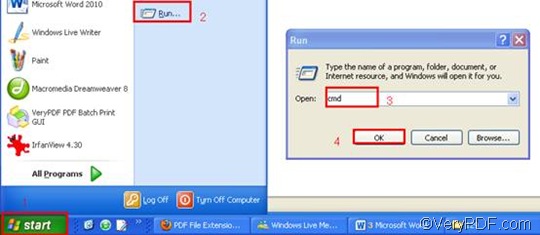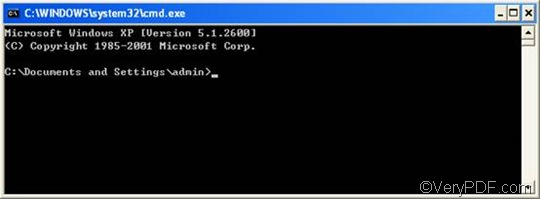RTF or Rich Text Format is a universal format, which can be read by nearly all word processors. RTF can store information including text style, size, and color. JP2 is the file extension for the JPEG2000 image file format. JP2 is very similar to JPEG in that they are both compressed image file formats. The compression of JPEG has a negative effect on image quality. When an image is saved in the JPEG format, the quality of the original image file deteriorates. However, JPEG2000 files can be compressed to much smaller file sizes with far less deterioration in image quality.
When you need to rotate the page and convert RTF to JP2, you can try VeryPDF HTML Converter Command Line which is a powerful document converter that can convert a one or multiple files from RTF to JP2, PDF, PS (Postscript), TIF, TIFF, JPG BMP, WMF, EMF, PCX, TGA, PNM, JPEG, GIF, and PNG. Moreover, VeryPDF HTML Converter Command Line application can be called from within ASP, VB, VC, Delphi, BCB, Java, .NET and COM+ etc. program languages. VeryPDF HTML Converter Command Line allows you to take only three steps to rotate the page and convert RTF to JP2.
You can download this application by clicking VeryPDF HTML Converter Command Line. To buy the full version of VeryPDF HTML Converter Command Line, please click Purchase. After you install the software application, please follow the steps below to convert the documents.
Step 1: Open the command prompt window
To open the command prompt window, please click “Start” in the lower-left corner of the computer screen; > click “Run” on the menu, then the “Run” dialog box will appear.> Enter “cmd” in the “Run” dialog box;> click “OK. Then the command prompt window will appear on the screen.
Step 2: Type a command line
The command line you are going to type should include the executable file, the command, the input file and the output file. Moreover, you should type the whole directories of the files rather than the bare file names in the command line. The following pattern may help you understand what items must be included in the command line.
htmltools -rotate <int> <RTF file> <JP2 file>
In the above pattern, the angle brackets are often used to enclose essential contents, and int means integer. The following is a perfect example of command line. It is composed of the four items mentioned above, and all the files are represented by directories.
D:\htmltools\htmltools.exe -rotate 90 C:\in\*.rtf D:\out\*.jp2
- D:\htmltools\htmltools.exe ---- the directory of the executable file. It represents the executable file htmltools.exe located in the folder htmltools on disk D.
- -rotate 90 ---- the command that can be used to rotate the page clockwise through an angle of 90 degree. The number 90 can be substituted by 180 or 270.
- C:\in\*.rtf ---- the directory of the input files. The wildcard * represents all the input RTF files in the folder in on disk C. The file extension specifies RTF as the input format.
- D:\out\*.jp2 ---- the directory of output files. Here, the file extension specifies JP2 as the output format. It indicates that all the result files should be placed in the folder out on disk D.
If you want to save your time, you can replace the directories in the example above with the directories of the files in your computer. When there is only one file to convert, you can also substitute its file name for the wildcard *.
Step 3: Press “Enter”
Press the key “Enter”. The computer will begin to convert RTF to JP2 and rotate the page without delay. At the same, you can view the information of conversion displayed in the command prompt window. If you want to learn more about how to convert RTF to other files, please read related articles at the knowledge base of VeryPDF. If you are interested in other products, please visit the home page of VeryPDF.