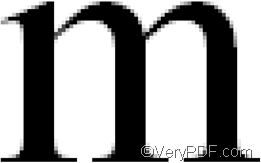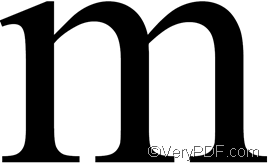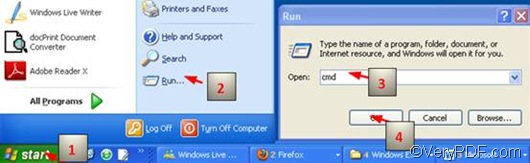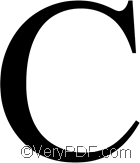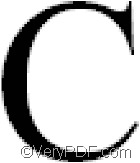At first, I would like to briefly introduce the difference between raster and vector. The computer graphics can be divided into two kinds: raster and vector. Raster images, which are composed of pixels; and vector graphics which are composed of paths. Sometimes we also call raster images as bitmap images. The following can simply illustrate the difference between raster and vector: The left one is a raster image. Raster images require higher resolutions. The right one is a vector graphic and vector graphics are mathematically described and appear smooth at any size or resolution.
If you want to use VeryPDF PDFPrint Command Line to convert PDF to raster image and print PDF via command line, you may need to pay attention to the following command: -raster, which can convert PDF page to raster picture before printing. The following part of this article will show you how to convert PDF to raster image and print PDF via command line step by step.
First of all, you should run the command prompt. Four steps are required to run the command prompt:
click “Start” in the left down corner of the desktop;>click “Run” to open the “Run” dialog box; > enter cmd in the “Run” dialog box; > press “OK” to close the “Run” dialog box and open the black and white command prompt. The picture below illustrates the steps to open the command prompt:
Second, type a command line in the following pattern:
pdfprint.exe –raster <PDF Files>
- pdfprint.exe is the executable file of VeryPDF PDFPrint Command Line. However, we seldom type the bare name of the executable file in the command prompt. Instead, we enter the whole directory of the executable file in the command prompt.
- –raster is the command to convert PDF page to raster picture before printing.
- <PDF Files> represents the selected PDF file. In the command prompt, we always enter the directory of the selected PDF file instead of the bare name of the PDF file we want to print.
Taking the following command line as an example,
D:\pdfprint_cmd\pdfprint.exe –raster D:\top.pdf
- D:\pdfprint_cmd\pdfprint.exe is the directory of the executable file placed in the folder called pdfprint_cmd on disk D. Of course, it can be replaced by the directory of the executable file in your computer.
- –raster is the command to convert PDF page to raster picture before printing.
- D:\top.pdf is the directory of the selected PDF file. Again, it can also be replaced by the directory of the selected PDF file on your own computer.
The last step is to hit the “Enter” key. The computer will convert PDF to raster image and send message to the accessible printer device to print PDF without delay. The following is a comparison between a letter from the original PDF file(The left one), and a letter from the copy(The right one).Both are enlarged for 64 times.
To free download VeryPDF PDFPrint Command Line, please visit the following website: https://www.verypdf.com/pdfprint/index.html The free version of VeryPDF PDFPrint Command Line is available here. to get help with commands and parameters, please visit https://www.verypdf.com/pdfprint/pdf-print-cmd.html