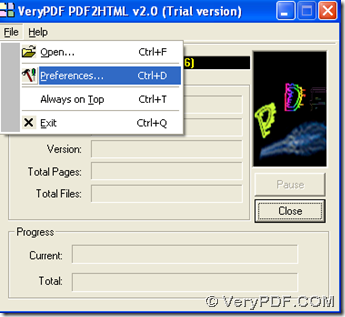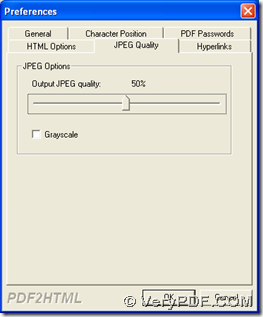It is simple to convert PDF to HTML and compress image with PDF to HTML Converter in Windows platforms.
PDF to HTML Converter is a professional application which contains GUI and CMD versions, and it has been designed to help users to convert PDF file to HTML file with proper and flexible properties of HTML. After this short introduction of PDF to HTML Converter, please visit homepage of PDF to HTML Converter to know more.
Here is method to convert PDF to HTML and compress image with GUI interface:
Please download installer of PDF to HTML Converter > double click it and follow setup wizard step by step, then GUI version of PDF to HTML Converter is installed on your computer. Then, you can do the followings to accomplish process:
1. Open PDF to HTML Converter > click “File” > select “Preferences”, and panel of preferences can be popped out. Then, to compress image, please click tab “JPEG Quality”, then drag slipping label there onto a proper place in order to set smaller ratio of JPEG (smaller ratio leads to smaller size), then please click “ok” so that this setting can be saved automatically.
Then, you need to click “File” again, and choose “Open” on dropdown list this time in order to add PDF file: in pop dialog box of “Open PDF Files”, please select PDF and click “open”, so this PDF can be added. Then, in another dialog box of “Save As”, please select one folder, which will be as your targeting folder, finally, please click “save”, and later on, your HTML file with image of JPEG compressed
Here is method to convert PDF to HTML and compress image with command line:
Firstly, please download zip file of CMD version of PDF to HTML Converter. Then extract its content to your computer.
Then, open command prompt window ( running environment of command line):
Click “start” > select “Run” on start menu > type “cmd.exe” and click “ok”
In pop command prompt window, you can refer to following example to type command line:
g:\pdf2html_cmd\pdf2html.exe –imgformat 0 –quality 50 d:\target\example22.pdf d:\source\example22.htm
- g:\pdf2html_cmd\pdf2html.exe is path of “pdf2html.exe”, which is used for using CMD version of PDF to HTML Converter effective
- –imgformat 0 is parameter with int “0”, which help you set image format is JPEG (also “1” and “2” help you set image format as PNG and GIF separately)
- –quality 50 is parameter with int “50”, which help you set quality ratio of JPEG as 50 ( it should be smaller than original one) in order to get smaller size of JPEG, and if images format is not JPEG, you can use parameter “-imgformat 0” to set it as JPEG
- d:\target\example22.pdf is source path of PDF, which is used for adding PDF for this process
- d:\source\example22.htm is targeting path which is typed for saving HTML file
At last, final step is to click “enter” in command prompt window, so CMD version of PDF to HTML Converter will give you perfect HTML file with image compressed properly.
By now, this article has nearly come to an end, so you can leave your comments here, if you have questions on this conversion, which is from PDF to HTML with good way to compress image with GUI and command line of PDF to HTML Converter, then our technique support will help you based on your questions! Thank you for your support here. 🙂