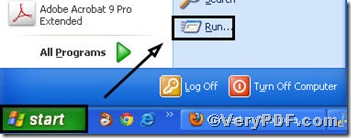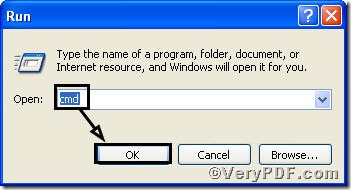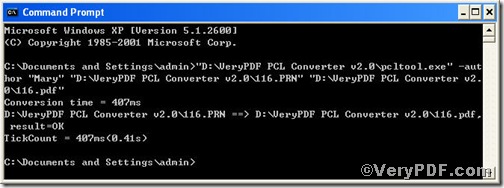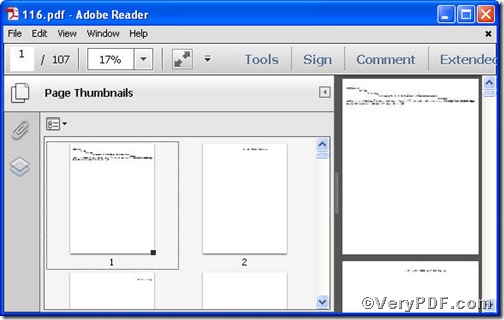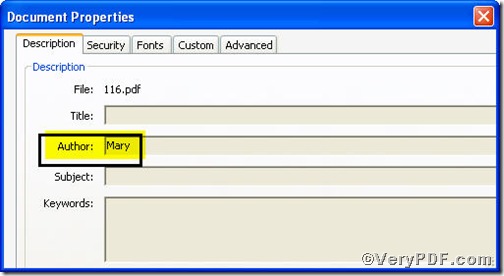It is necessary to edit pdf author information when you finish converting prn to pdf. Editing a correct author name both allows you to protect copyright and to retrieve for future references in terms of author category. To save time and improve working efficiency, you can use the command line version of PCL Converter, it quickly converts PCL and PXL print files to Adobe Acrobat PDF files as well as PS, Postscript, TIF, TIFF, JPG, JPEG, BMP, PCX, PXL files. This is not a raster based conversion. PCL Converter can be used to create either bitmap files (PCX, TIF, JPEG, etc.) at various resolutions or searchable PDF, PS, Postscript files.
Downloading&Installing PCL Converter command line
- click the link to open https://www.verypdf.com/pcltools/index.html
- go to VeryPDF PCL Converter command line
- press “Download” and save file
During the installing process, you are bound to see below window box.
There are two ways to experience PCL Converter command line: one is to press “try”, the other one to press “Buy now”. The former one means you are entitled 50times free of charge to experience this wonderful software. The latter one means you purchase it for permanent use.
Launching command prompt window
Click “start” and go to “Run”
Enter “cmd”
Press “ok” you will have the command prompt window.
Inputting command line
Input the command line to convert prn to pdf and edit pdf author, it goes below
pcltool.exe –author “author” D:\in.pcl D:\out.pdf
where
- D:\in.pcl is to specify a pcl filename or a directory for input,
- D:\out.pdf is to specify the pdf file name for output,
- -author is to set ‘author’ to PDF file.
Once the input is done, press “enter” key, you will see detailed prompt information as displayed in the following screenshot
When you see “result=ok”, it means the program has gone through.
Checking file
Open the output file to check if prn file has been converted to pdf file and to check author information, screenshots again.
So far, you have successfully converted prn to pdf. Surely, you have found that the author information appearing. For inquiry, please visit www.verypdf.com.