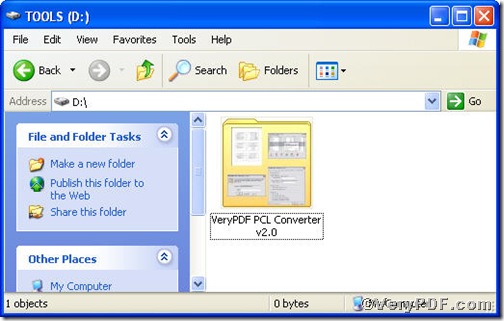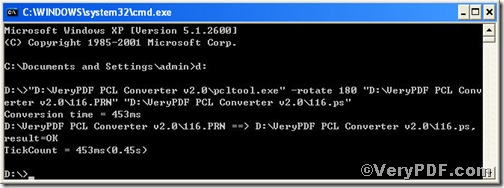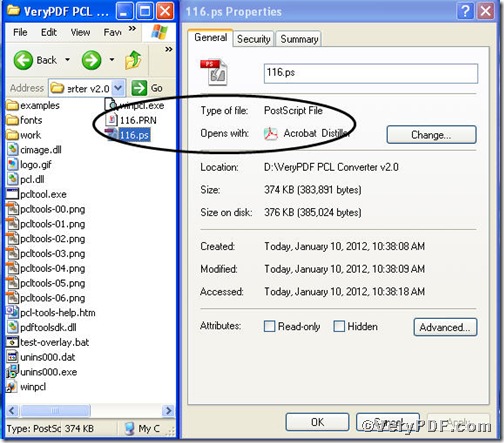You must be disappointed when you finish converting prn to ps only to find the pages in it are not in the right place, that’s to say, you have to rotate them by some degree to right these pages. This article is going to show you how to convert prn to ps and rotate page through PCL Converter command line. PCL Converter is the fastest and most accurate converter of PCL, PXL, PX3 to PDF, TIFF and other distribution formats. Integrate high-volume batch conversion into your server-based application or workflow.
The first step—Downloading
Follow this link to download PCL Converter command line
https://www.verypdf.com/pcltools/index.html
Once the downloading work is done, you could find the VeryPDF PCL Converter v2.0 in your computer, like the picture suggests below,
And in it there are plenty of examples, you can use them to experience PCL Converter command line.
The second step—Launching
For inputting command line, you have to launch command prompt window and the way to launch it is easy, do as the follow picture indicates
1) Click “start”>choose “Run”>input “cmd”>press “ok”
2) Press “ok”, you will find command prompt window popping up
The third step—Inputting
Input command line to convert prn to ps and rotate page, it goes below
pcltool.exe -rotate 180 D:\in.prn D:\out.ps
where
- D:\in.prn is to specify a prn filename or a directory for input,
- D:\out.ps is to specify the ps file name for output,
- -rotate 18o is to rotate pdf page by 180 degree.
Once the input is done, press “enter” key, you will see,
The fourth step—Checking
Open your contained folder to check if prn file has been converted to ps file and how the page rotated.
From the pictures, you find prn file has been converted to ps file. There are plenty of functions about PCL Converter command line, if you are interested, you can try the related converting work by taking above steps as reference or use different parameters to rotate page.