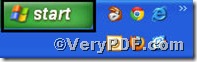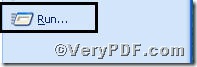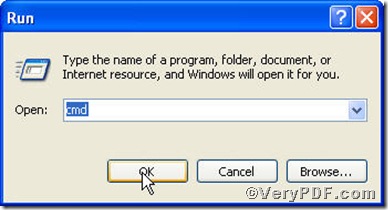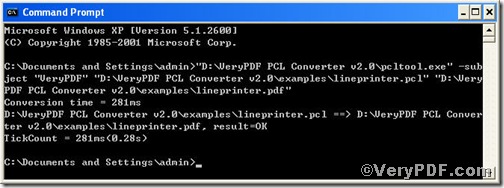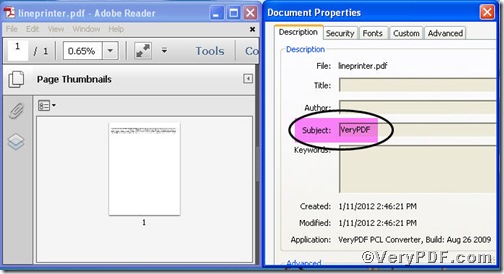Pdf file, a file format that provides an electronic image of text or text and graphics that looks like a printed document and can be viewed, printed, and electronically transmitted. If you finish converting pcl to pdf, sometimes you need to edit pdf subject according to your requirements. It is pretty easy to do this by using PCL Converter command line.
Step1. Download&Install PCL Converter command line
- click the link to open https://www.verypdf.com/pcltools/index.html
- go to VeryPDF PCL Converter command line
- press “Download” and save file
During the installing process, you are bound to see below window box.
There are two ways to experience PCL Converter command line: one is to press “try”, the other one to press “Buy now”. The former one means you are entitled 50times free of charge to experience this wonderful software. The latter one means you purchase it for permanent use.
Step2. Launch command prompt window
You have to launch command prompt window. Because the command line is bound to be operated under the MS-DOS environment. The procedure is easy, and the following pictures will guide you.
1) Click “start” and then go to “Run”
2) Input “cmd” into the following
3) Press “ok”, you will find command prompt window popping up
Step3. Input command line
Input the command line to convert pcl to pdf and edit pdf subject, it goes below
pcltool.exe -subject "subject" C:\in.pcl C:\out.pdf
where
- D:\in.pcl is to specify a pcl filename or a directory for input,
- D:\out.pdf is to specify the pdf file name for output,
- -subject is to set 'subject' to PDF file. This article sets pdf subject as “VeryPDF” as an example.
Once the input is done, press “enter” key, you will see prompt information as displayed in the following screenshot in detail,
When you see “result=ok”, it means the program has gone through.
Step4. Check file
Open the output file to check,
So far, you have successfully converted convert pcl to pdf so as to you can read your pcl file in pdf document format and you must have found that edit pdf subject is successful. If you have any further questions, please leave them below, the VeryPDF.com values them very much.