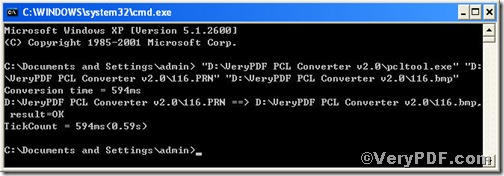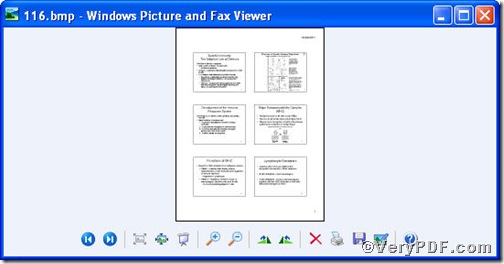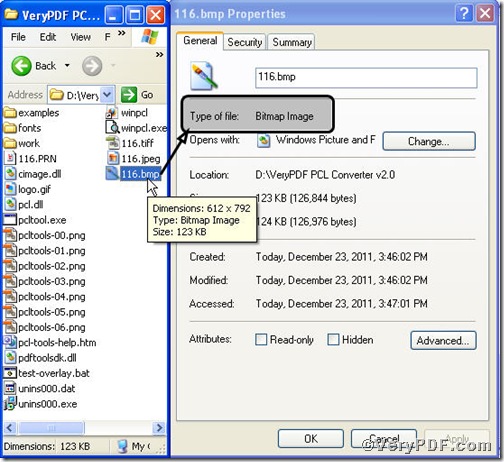The VeryPDF.com has being asked by the following question “is there a tool available to convert prn to bitmap via command line?”, the answer to it is confirmative. The VeryPDF.com offers you PCL Converter command line. PCL Converter command line magically makes direct changing the file extension to your desired one or ones in command prompt window (see Picture command prompt window) available. More importantly, the operation of it is easy and simple, and the rest part of the article will show you how to convert prn to bitmap via PCL Converter command line.
Step1, Downloading&Installing PCL Converter command line
- click the link to open https://www.verypdf.com/pcltools/index.html
- go to VeryPDF PCL Converter command line
- press “Download” and save file
During the installing process, you are bound to see below window box.
There are two ways to experience PCL Converter command line: one is to press “try”, the other one to press “Buy now”. The former one means you are entitled 50times free of charge to experience this wonderful software. The latter one means you purchase it for permanent use.
Step2, Launching the MS-DOS command prompt window
You are bound to launch MS-DOS command prompt window. Because the command line is bound to be operated under the MS-DOS environment. The procedure is easy, and the following pictures will guide you.
Press “start”>choose “Run”>input “cmd”>press “ok”
When the following appears, you will have the MS-DOS command prompt window.
Step3, Inputting command line
Input the command line to convert prn to bitmap, it goes below
pcltool.exe C:\in.prn C:\out.bitmap
where
- C:\in.prn is to specify a pcl filename or a directory for input,
- C:\out.bitmap is to specify the bitmap file name for output.
Once the input is done, press “enter” key, you will see,
Picture command prompt window
When you see “result=ok”, it means the program has gone through.
Step4, Checking file
Open the output file to check if prn has been converted to bitmap file, screenshots again.
Below is a detailed one,
So far, you have successfully converted prn to bitmap so as to you can read your prn file in bitmap document format. If you have any further questions, please leave them below, the VeryPDF.com values them very much.