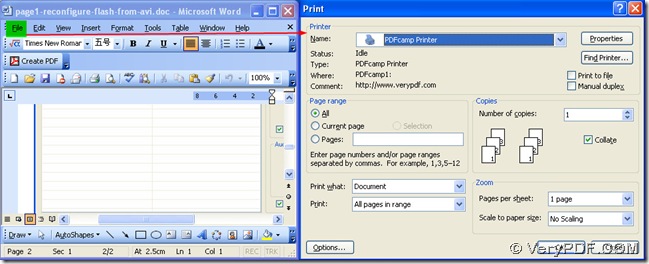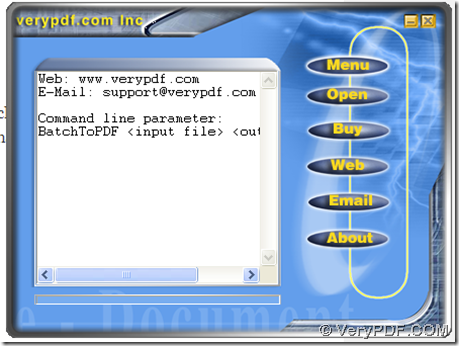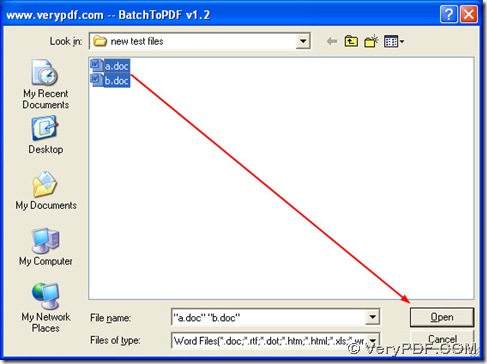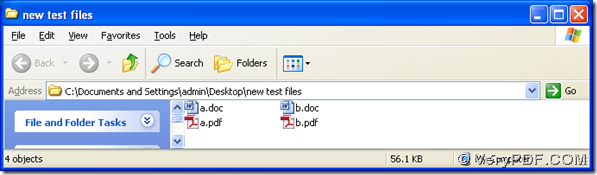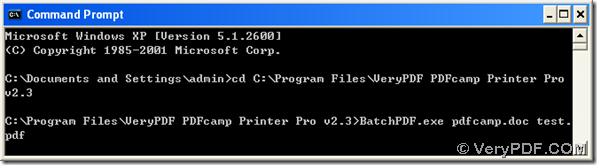This article is to tell you three methods to use PDFcamp Printer Pro to print word to pdf basically, in batch and with the command line. To know more, please read the following paragraphs.
No matter you use which way to process the task with PDFcamp Printer Pro, first, please click the following link to download it in your computer: https://www.verypdf.com/pdfcamp/pdfcamp_enterprise.exe, you can obtain PDFcamp Printer Pro, then double click the installer to install PDFcamp Printer Pro in your computer with the setup wizard.
Method1
- open a Word file in your computer, click “File” on the menu bar > select “Print”, then there is a print panel popup, where you need to click the edit-box of “Name” to get the dropdown list and select “PDFcamp Printer”
- click the related radios or edit-boxes to set the page range, the zoom or the number of copies etc. on the print panel
- click “OK” on the printer panel to save the objective pdf file and start to create PDF with the basic PDFcamp Printer
still confused, please see the following picture, which is about the operation above:
If you want to produce PDF files from word files in batch, you can process the Word files one by one with the method1, but sometimes you may think it is too complicated with the method1, then do not worry, PDFcamp Printer Pro can help you with another method, to know more, please read the following paragraphs:
Method2
First, please open the folder of “VeryPDF PDFcamp Printer Pro v2.3”, then double-click the program of “BatchPDF.exe”, automatically, the GUI interface of PDFcamp Printer Pro can be popup, which has been designed to aim to process the task in batch professionally, the following picture is about the GUI interface of PDFcamp Printer Pro:
Then, please click “Open” on this interface, and a dialog box can be opened automatically, then please select the Word files you need to process one time, and click “Open” of the dialog box to convert word to pdf in batches, then the PDF files can be added into the original folder of the Word files automatically. The following pictures are about the selection of the PDF files and the new PDF files in the original folder.
Method3
The program of “BatchPDF.exe” also support running in the CMD mode, which means you can convert word to pdf with the command lines one by one. To know more, please follow me in the next paragraphs.
First, please open the command prompt window in your computer, for in Windows systems, the command prompt window is the running environment of the command line, to open it, please click “Windows+R” to input “cmd.exe” in the dialog box of “Run”, then click “ok” to launch it on your pc, then you will see the command prompt window can be opened automatically, where the current directory is as follow: C:\Documents and Settings\admin>.
Then, at the current directory, you should launch the program of “BatchPDF.exe” and add the Word files and customize the objective PDF files, at last, please click “enter” to process the task. To know more, please see the following example:
C:\Documents and Settings\admin>cd<space>
C:\Program Files\VeryPDF PDFcamp Printer Prov2.3<enter>
C:\Program Files\VeryPDF PDFcamp Printer Pro v2.3>BatchPDF.exe<space>
pdfcamp.doc<space>test.pdf<enter>
When the conversion about the first Word file is accomplished, the program can jump back to the directory of “C:\Program Files\VeryPDF PDFcamp Printer Pro v2.3>”, then you can continue to use “BatchPDF.exe” to repeat the steps like above, which can help you process other tasks based on word to pdf one by one. The following picture is about the entire conversion in the command prompt window with the command line:
By now, three methods to convert word to pdf has been shown to you above, which are based on the virtual printer, the conversion of word to pdf in batch and the command line with PDFcamp Printer Pro. Any questions about PDFcamp Printer Pro, please click this link: http://verypdf.com/pdfcamp/pdfcamp.htm, and to purchase it online, please click this link: https://www.verypdf.com/order_pdfcamppro.html.