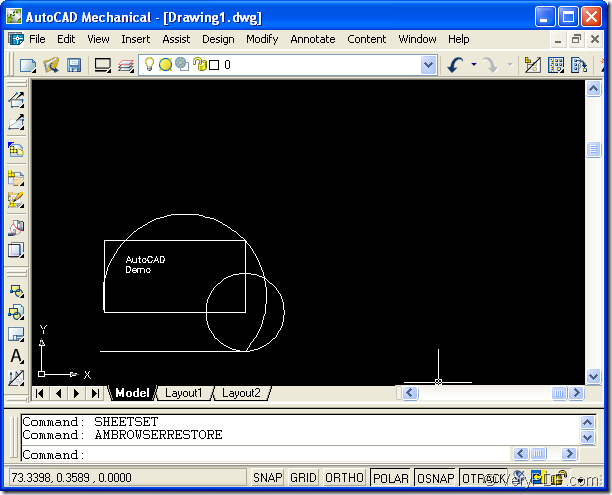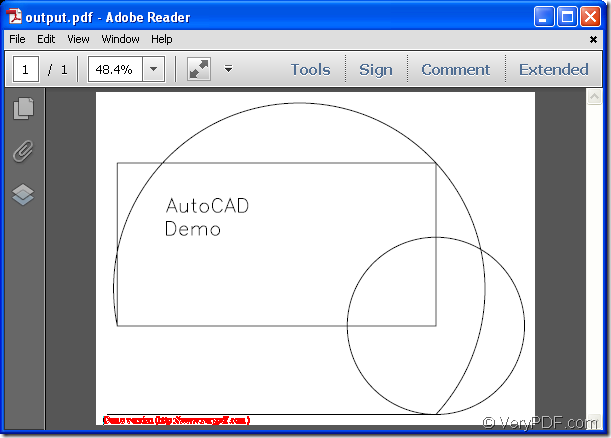If you need to convert the file format of dwt to pdf file in batch by command line, the application VeryPDF AutoCAD to PDF Converter Command Line will be a good helper to you. Please see the original dwt file shown in Figure 1.
Figure 1
Please see the created pdf document in Figure 2.
Figure 2
In the following content, you will see how to convert dwt to pdf document in batch. Please download the application AutoCAD to PDF Converter to your computer and install it.
After you open MS-DOS interface by clicking Start—Run to open Run dialog box and inputting cmd into Open combo box and clicking OK button, you can input the command line by following the command line template below:
dwg2pdf [options] <-i AutoCAD Files> [-o Output]
This command line application supports to make batch conversion by using wildcard “*”. To convert dwt to pdf in batch, please see the following command line example:
dwg2pdf -i C:\*.dwt -o C:\*.pdf
If you want to realize other functions, you can see the usage of the command line. You just need to drag the executable file dwg2pdf.exe in installation folder and drop it into MS-DOS interface and hit Enter button.
When you finish in writing your command line, please hit Enter button to run the batch conversion from dwt to pdf.
You can enter the homepage of AutoCAD to PDF Converter to see more information about it. If you have questions about this application, please contact our support team.