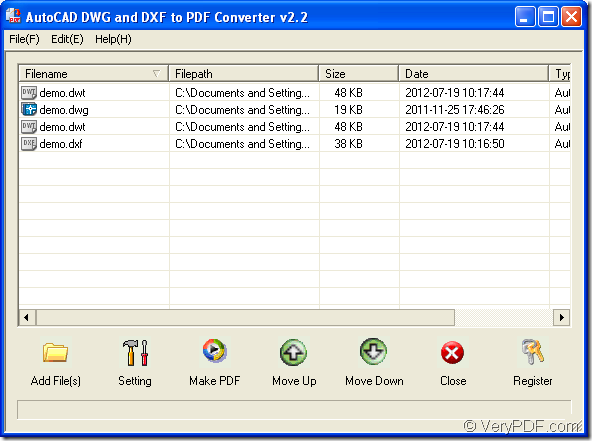The application VeryPDF AutoCAD to PDF Converter can be used to convert the file of CAD to PDF in batch with easy operations within three steps. If you urgently need to make such a kind of conversion, you might as well read the following contents which will be the useful information to your work.
You can click the following two buttons to download the free trial version of AutoCAD to PDF Converter to your computer or purchase the application for using it without any limitations.
Please install the application on your computer and then you can open the program from Start menu. Or you can double click the application icon to open the program.
AutoCAD to PDF Converter supports different kinds of file formats and you just need to add the documents that you want to convert to PDF file in batch into the application by drag and drop application. Please see it in Figure 1.
Figure 1
Please click Setting button then to set parameters for the application. AutoCAD to PDF Converter supports to make batch conversion, manage PDF page, edit PDF description and encrypt the created PDF documents. For learning more usages about the application, please read its user guide.
Then please click Make PDF button to save target files in Browse for folder which is shown in Figure 2. You can choose the output location in the window and then click OK button to run the conversion from CAD to PDF in batch.
Figure 2
When the conversion from CAD to PDF is over, you can view the target file with PDF viewer or reader installed on your computer freely.
For more information about AutoCAD to PDF Converter, please access its homepage.
If you have any questions about our product, please contact the support team.