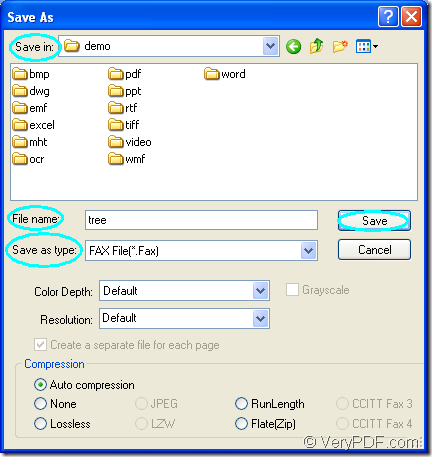By using docPrint Document Converter Professional, you can convert MS Office Excel document of xls to fax or xlsx to fax in no more than two minutes. Fax format is a kind of image from a fax received or created with fax software. The format is most often saved in a .TIFF format, which is recognized by most image viewing programs.
docPrint Document Converter Professional is also short as docPrint Pro. It is an expert in document converting with three useful applications in it—GUI application, command line application and virtual printer application. docPrint Pro is a software product that dynamically converts MS Office Excel, Word, PowerPoint, WordPerfect, AutoCAD DWG, PostScript, Adobe Acrobat PDF and many other document types to Adobe Acrobat PDF, PostScript, EPS, XPS, PCL, JPEG, TIFF, PNG, PCX, EMF, WMF, GIF, TGA, PIC, PCD and BMP formats.
The virtual printer application docPrint is not only a simple Window printer which can scale page size to save paper and ink, it is also a document converter which is able to print any printable documents to many kinds of image formats (50+). In this article, you will see the specific steps of converting xls to fax with docPrint. You should download docPrint Pro at https://www.verypdf.com/artprint/docprint_pro_setup.exe and install in on the computer for using docPrint.
The first step—Run the printer driver
There are two situations you should think about in this step.
- If you have set docPrint as the default printer driver, you just need to right click the Excel document and choose “Print” option in the dropdown list, which can run docPrint directly. So in the end of the installation of docPrint Pro, you will be reminded whether to set docPrint as the default printer. To the conversion from xls to fax, “Yes” is recommended.
- If not, please open the Excel document and click “File”—“Print” to open “Print” dialog box. In the dialog box you should choose “docPrint” as current printer in “Printer” combo box and click “Print” button. The hot key “Ctrl”+ “P” can also be used to open “Print” dialog box.
The second step—Open “Save As” dialog box
There are three ways here for your choice to open “Save As” dialog box.
- Please click “File” – “Save as” in docPrint window.
- Click the “Save File” button which looks like a floppy disk in the toolbar.
- Use the hot key “Ctrl”+ “S” to open “Save As” dialog box.
The last step—Save the target file
To complete the conversion from xls to fax, you should follow the operations below one by one.
- Choose the location for the target file in “Save in” combo box.
- Edit the name of the target file in “File name” edit box.
- Set the output format as “FAX File (*. FAX)” in “Save as type” combo box.
- Click “Save” button to save the changes you have made.
Please see the “Save As” dialog box in Figure1.
Figure1.
You can browse the target file when the conversion from xls to fax comes to the end. As you see, the whole conversion process is simply easy and you can do it well if you can download the docPrint Pro and try it yourself.