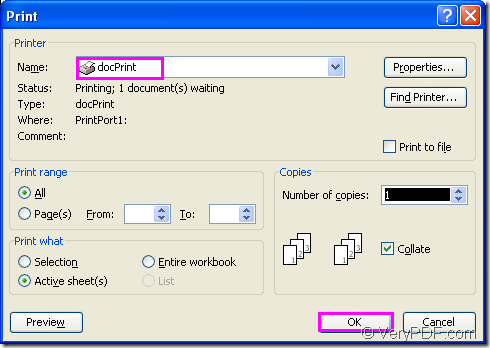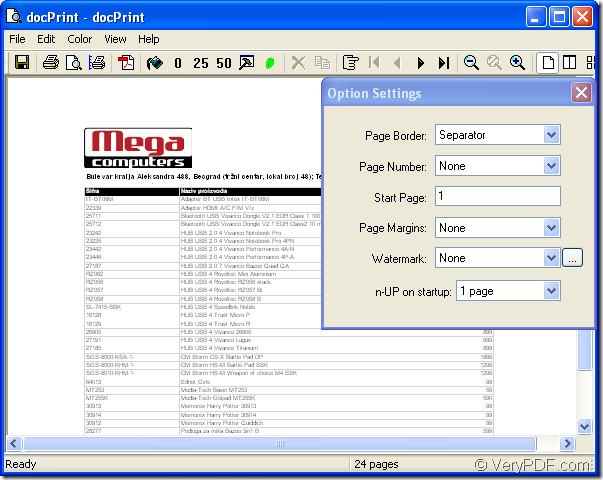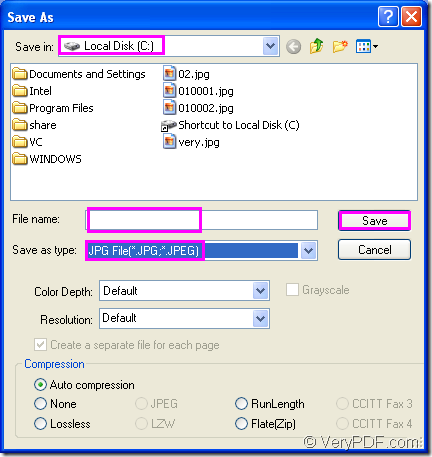You must want to know how to convert MS Office Excel to jpg if you have to fulfill a task like this.In essence,it is very easy,you can finish it only by several clicks of your mouse.But at first,you should choose docPrint Pro as your converting tool.
docPrint Pro is a Windows printer driver that saves ink, paper and time by controlling printed output, it supports print 2, 4, 6, 8 or 16 pages on a single sheet of paper, it also supports scale A0, A1, A2, A3 papers to standard Letter or A4 paper sizes.docPrint is also a document converter, it converts any printable document to 50+ graphics, it may be a Microsoft Word file, Adobe PDF file, HTML file, Excel file and others, docPrint Pro supports various image formats, resolutions and compressions.It is easy-to-use, just print a document to "docPrint", you will be able to start using Document Printer software.
The download website of docPrint Pro is https://www.verypdf.com/artprint/docprint_pro_setup.exe. It will cost you no more than 1 minute to download and install docPrint Pro in your computer,you’d better set docPrint Pro as default printer,which can save you a lot of time and you don’t need to do much useless operations.
Here are some available steps to convert excel to jpg format file with docPrint Pro for your reference.
Step1.You should run printer driver after opening the excel file in your computer by double clicking or right clicking and choosing “Open” option in dropdown list.Please click “File”—“Print” to open “Print” dialog box and you should choose “docPrint” as current printer in “Name” combo box.Then click “OK” button.Please see Figure1.You can also press “Ctrl”+ “P” to open the dialog showed in Figure1 and do the same work next.
Figure1.
But if you have set docPrint Pro as default printer when you install it,you can skip this step by the following operations:You can click the printer icon ![]() in the toolbar or right click excel document and click “Print” option instead of opening the file.
in the toolbar or right click excel document and click “Print” option instead of opening the file.
Step2.Then you will see “docPrint” dialog box come out.Please see Figure2.There is no need to care about so many function icons in the toolbar and “Option Settings” dialog box if you want to convert excel to jpg only without setting any parameters.You should click “File”—“Save as” or click the icon ![]() in the toolbar to open “Save As” dialog box in which you can save your target file.You can also use the hot key “Ctrl”+ “S” to help you.
in the toolbar to open “Save As” dialog box in which you can save your target file.You can also use the hot key “Ctrl”+ “S” to help you.
Figure2.
Step3.In “Save As” dialog box showed in Figure3,you should choose a suitable directory for the target file in “Save in” combo box,edit the name for target file in “File name” edit box,specify the file type for the target file in “Save as type” combo box in which you should choose “JPG File(*.JPG,*.JPEG)” and save your file by clicking “Save” button.
Figure3.
Then docPrint Pro will convert excel to jpg itself.The process will cost several seconds.After the conversion,you can find the target file in specified location and view it by some viewer such as Photoshop,IrfanView,GSview,Windows Picture and Fax Viewer and so on.If you have any questions about docPrint Pro,you can visit its home page https://www.verypdf.com/artprint/index.html to learn the main information about the software.