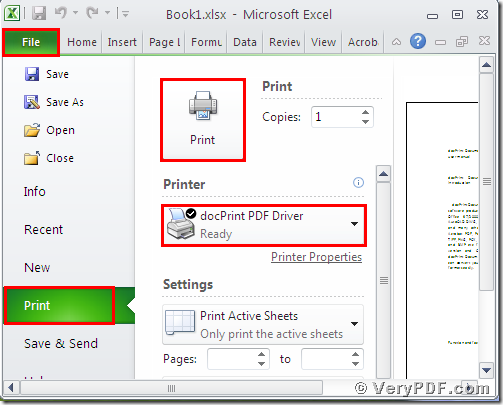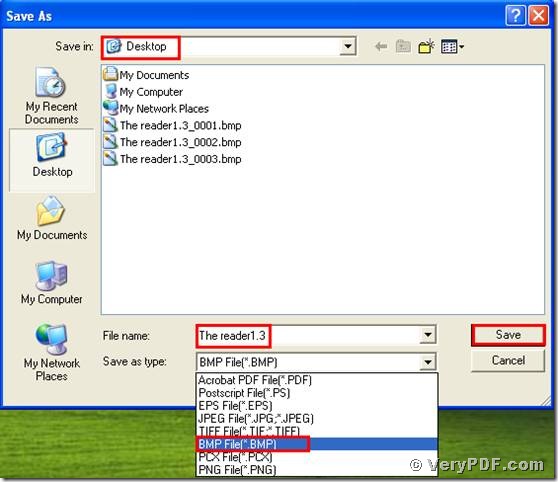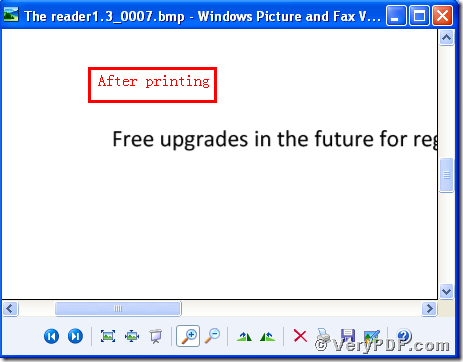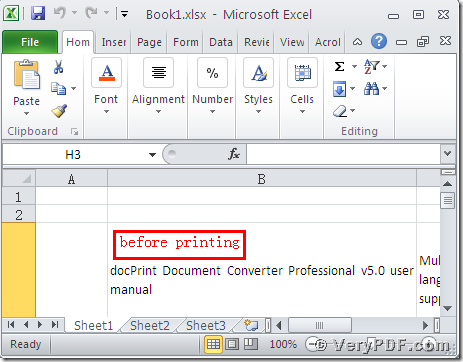The big issue confronting you is how to print Ms Office Excel to Bmp. You maybe feel troublesome, and have not a clue to handle it. Take it easy, because the docPrint Document Converter Professional can rescue you. It is a shortcut to print MS Office Excel to Bmp. This software has two advantages, one is that it is quick and simple to operate; the other advantage is that it can save your money and time.
The docPrint Pro is short for it. It has three applications, one application is the virtual printer (the docPrint PDF Driver), in this article, we will use the docPrint PDF Driver to print MS Office Excel to Bmp. There are just three steps: Downloading, Printing, Saving and comparing. So it will not take you a lot of time to learn it.
1. Downloading
Click this link :https://www.verypdf.com/artprint/docprint_pro_setup.exe download and install the docPrint Pro it in your computer.
2. Printing
- Open a MS Office Excel format file; click “File”
- Find “print”, click it. You can also use hot key “ctrl+p”
- Choose “docPrint PDF Driver”, click “print”
(Picture 1)
3. Saving
- Wait for a while, a dialogue box “Save As” will popup
- Choose the suitable location for saving the target file in the “Save in” combo box.
- Edit the target file name in the “File name” edit box
- Select the file type “BMP” in the “Save as type”
- Click “save”
(Picture 2)
4. Comparing
- Open the target file and the original file
- Compare them
- You will vividly find that we had printed MS Office Excel to Bmp file by using the docPrint PDF Driver.
I think that after reading my article, you can gradually master this function . The same procedures to print Excel to JPG . In additional, there is a basic version of the docPrint Pro. It has the same functions as the docPrint PDF Driver. The price is very low. You can download it through this link: https://www.verypdf.com/artprint/docprint_setup.exe , if you want to purchase it, click to https://www.verypdf.com/order_docprint.html. Thanks for your reading.