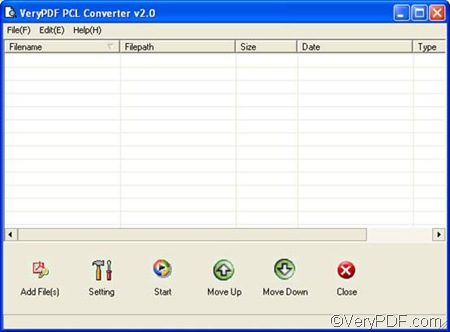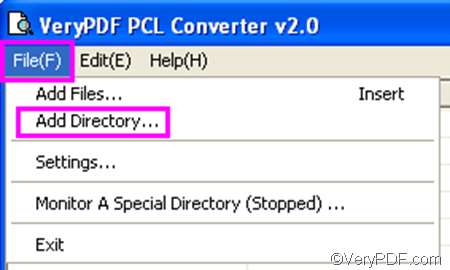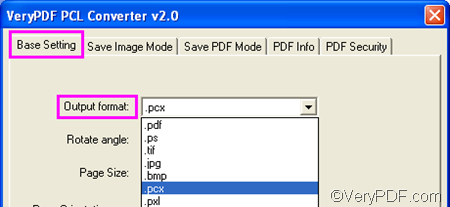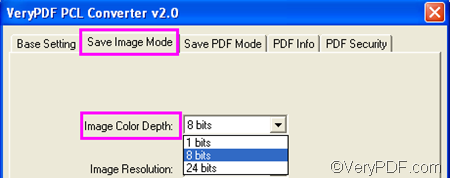If you want to create gray scale images when convert PCL to PCX, you can try VeryPDF PCL Converter. VeryPDF PCL Converter enables you to set color depth and convert documents in batches.
You can free download VeryPDF PCL Converter and install it on the computer first. Then please follow the four steps below to convert PCL to PCX and set color depth.
Firstly, please run VeryPDF PCL Converter. You can find the icon of this product on your desktop, and then double click on it. As soon as you see the interface as below, please proceed to the next step.
Secondly, you should input the PCL files you want to convert. Please select the PCL files from Windows Explorer and drag and drop them to the list box of the interface. If you want input all the PCL files in a folder, you can click File on the toolbar at the top of the interface, > select Add Directory, > select the folder in the pop-up dialog box and press Enter.
Thirdly, you are supposed to set at least two options. Please do as follows:
- Click Setting on the interface to open the dialog box for settings.
- Specify .pcx as the output format in the first combo box under Base Setting.
- Click the tab Save Image Mode, > specify 8 bits as the color depth in the Image Color Depth combo box under Save Image Mode.
You can also set other option, depending on our requirements. Anyway, after setting the options, please click OK in the dialog box and proceed to the next step.
Fourthly, click Start on the interface. > Choose a folder in the dialog box that pops up and click OK. In a few seconds, the computer can export the result PCX files into the selected folder.
This is the method I would use to convert PCL to PCX and set color depth. I am sure you can also use VeryPDF PCL Converter to quickly solve your problem. If you want to purchase VeryPDF PCL Converter, please visit: https://www.verypdf.com/pcltools/index.html