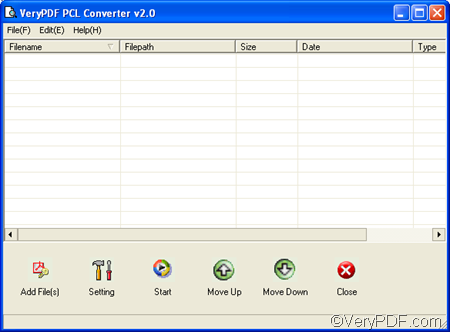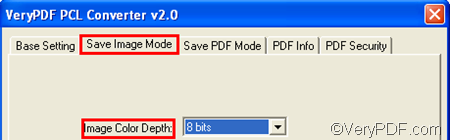In order to convert PRN to bitmap and set color depth in a quick and accurate way, you need to have a professional tool like VeryPDF PCL Converter.
VeryPDF PCL Converter does not require any other application, so you don’t need to install any third party application. It is available at the webpage of VeryPDF PCL Converter. Please download it and install it. Then, you can take four steps to quickly convert PRN to bitmap and set color depth.
Firstly, you need to run VeryPDF PCL Converter. You can double clicking its icon on the desktop or right click the icon and select Open from the open-up list. As soon as you can see the interface like the following illustration, you can proceed to the next step.
Secondly, you are supposed to add the PRN files you want to convert. The easiest way is to drag the PRN files from Windows Explorer and drop them to the list box on the interface. Or you can click the Add File(s) key or the File button on the tool bar. When you see all the selected PRN files on the interface, you can proceed to the next step.
Thirdly, click Setting on the interface and then you can set output format and set color depth:
- To set output format, please click the Output format combo box, and select .bmp from the drop down list.
- To set color depth, please click Save Image Mode, click the Image Color depth combo box and then select an item from the list.
You can also set other options in the dialog box. Just don’t forget to press Enter or click OK after that.
Lastly, you need to click Start on the interface. Then you can select a folder as the output folder and click OK in the dialog box to start the conversion.
I hope this article can clearly explain how to use VeryPDF PCL Converter to convert PRN to bitmap and set color depth. Thanks for reading.