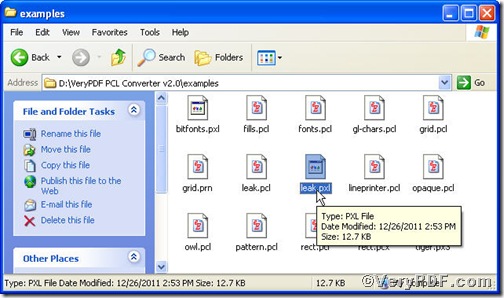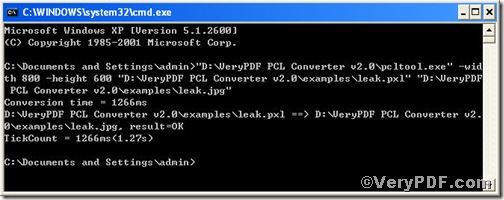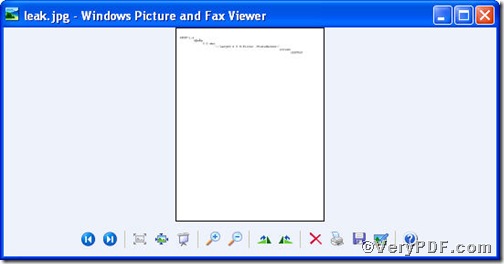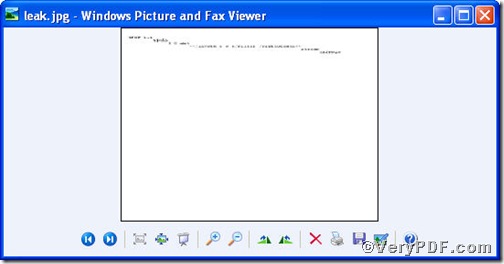You must feel tired of converting file format between pxl and jpg. If you had not a helpful tool to assist you, the converting task would be tedious. The VeryPDF.com offers you PCL Converter command line and under its help, you are allowed to change the filename extension, such as pcl, ps and pxl, etc. to your desired one or ones, such as jpg,tif, pdf and so on. Although this process is bound to be finished in command prompt window (see Picture command prompt window), it still is extremely simple to convert pxl to jpg and set page size. You may think it magical, it is real by using PCL Converter command line, go for experiencing!
Below is a pxl file, you can not open it arbitrarily, however, after you convert it to jpg, you not only view it but set page size.
The command line to convert pxl to jpg and set page size is as follows,
pcltool.exe -width 800 -height 600 C:\in.pxl C:\out.jpg
where
- C:\in.pxl is to specify a pcl filename or a directory for input,
- C:\out.jpg is to specify the jpg file name for output.
- width 800 -height 600 is to set page size width to 800 and height to 600.
Now, please launch command prompt window, do as the picture suggests,
Press “start”>choose “Run”>input “cmd”>press “ok”
Press “enter”, you will have the command prompt window.
You continue to input the above command line to convert pxl to jpg and set page size, when finishing, press “enter”, you will find
Picture command prompt window
Till now, you could open the file to check the page size, to achieve sound effect, the VeryPDF.com makes a comparison below
If you want to get more information, please visit at https://www.verypdf.com/pcltools/index.html to download PCL Converter command line.