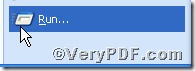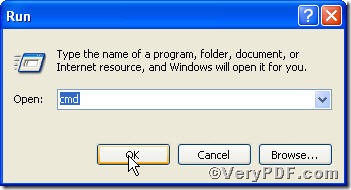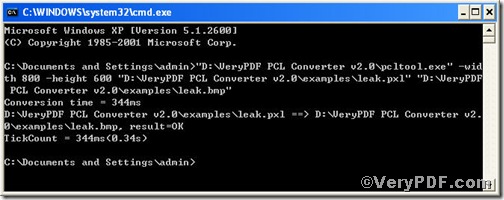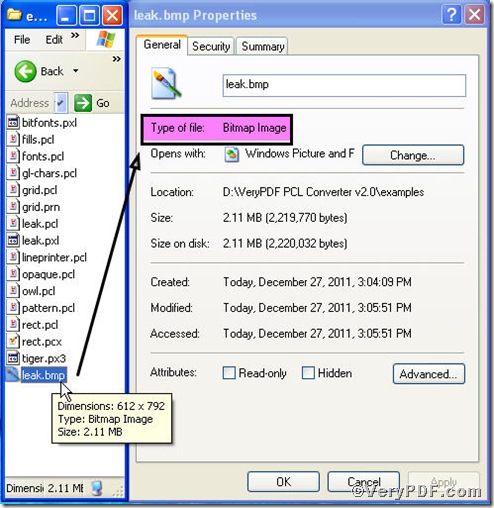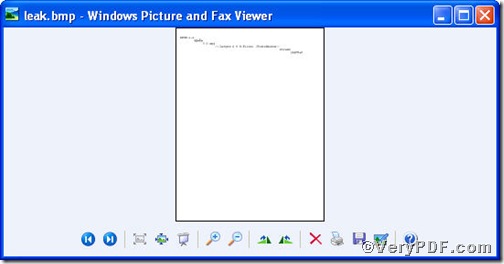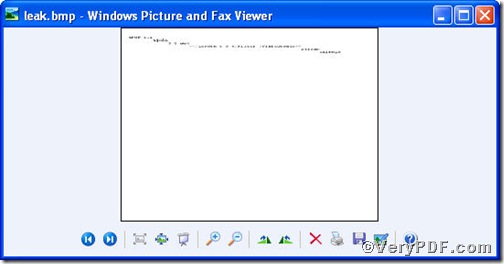The advent of PCL Converter command line will surely releases you from onerous converting work from pxl to other document formats. It allows you not only to directly change the file extension to your desired one or ones in command prompt window (see Picture command prompt window), but to set page size. To the effect, if you want to convert pxl file- leak.pxl- to bmp format, you could directly input leak.bmp in command prompt and the pxl file will be converted to bmp file. For details on how to convert pxl to bmp and set page size, please see below.
Click the following link to download PCL Converter command line
Note, there are two ways to experience PCL Converter command line: one is to press “try”, the other one to press “Buy now”. The former one means you are entitled 50times free of charge to experience this wonderful software. The latter one means you purchase it for permanent use.
Input command line to convert pcl to tiff and set page size
The way to input command line is pretty easy, do Just as the following pictures indicate,
1) Click “start” and then go to “Run”
2) Input “cmd” into the following
3) Press “ok”, you will find command prompt window popping up
Here goes the crucial step, you have to make sure the command line you are going to input accurate.
pcltool.exe -width 800 -height 600 C:\in.pxl C:\out.bmp
where
- C:\in.pxl is to specify a pcl filename or a directory for input,
- C:\out.bmp is to specify the bmp file name for output.
- width 800 -height 600 is to set page size width to 800 and height to 600.
Once the inputting is done, press “enter”, you are allowed to see
Open your file to check the difference between two files
Picture 1
Picture 2
Picture 3
Picture 1 shows you already have converted pxl to bmp, Picture 2 and Picture 3 show the page size before setting and after setting.