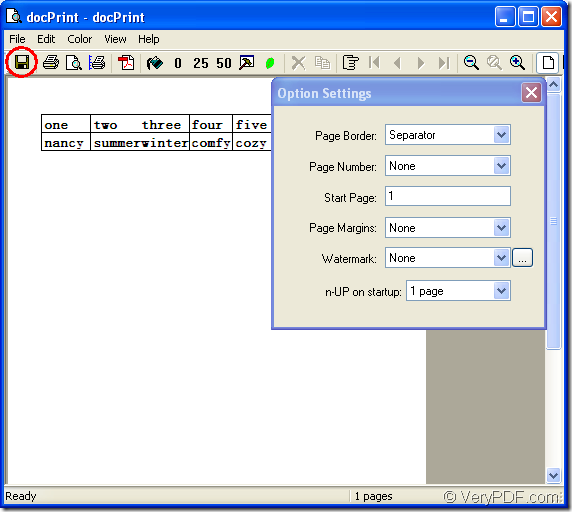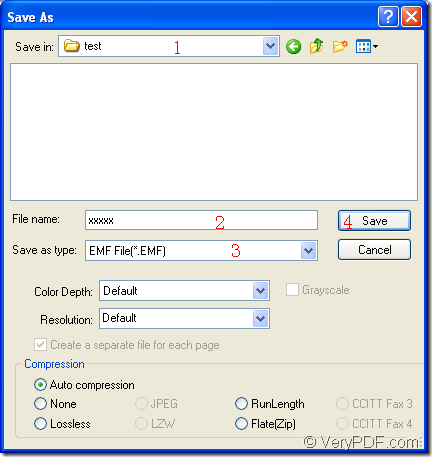It will be a good idea to convert document of Microsoft Office excel to emf or xls to emf with the help of docPrint Document Converter Professional. Because docPrint Document Converter Professional is an expert in converting documents to documents.
docPrint Document Converter Professional (docPrint Pro) is a software product that dynamically converts MS Office Excel, Word, PowerPoint, WordPerfect, AutoCAD DWG, PostScript, Adobe Acrobat PDF and many other document types to Adobe Acrobat PDF, PostScript, EPS, XPS, PCL, JPEG, TIFF, PNG, PCX, EMF, WMF, GIF, TGA, PIC, PCD and BMP formats. docPrint Pro works in GUI version, Command Line version and virtual printer version.
You can use the GUI application to make batch conversion, use the command line application to develop software, use the virtual printer to save paper and ink. They all can realize their functions respectively, but more or less the same. What to be mentioned here is the virtual printer docPrint is not only a Windows printer, it is also a document converter with a friendly interface in which you can operate the application easily.
This article will introduce the way of converting excel to emf with docPrint. To use docPrint, you should download docPrint Pro at https://www.verypdf.com/artprint/docprint_pro_setup.exe first.
The first step—Run the printer driver.
You should open an Excel document and click “File”—“Print” to open “Print” dialog box in which you can choose “docPrint” as your printer in “Printer” combo box. Then click “Print” button. You can also use the hot key “Ctrl”+ “P” to open the “Print” dialog box. If docPrint is the default printer, it will be easier. You just need to right click the Excel document and choose “Print” option in dropdown list to run docPrint directly.
The second step—Open “Save As” dialog box.
Please try to open “Save As” dialog box on the interface of docPrint. Please see the interface of docPrint in Figure1. There are three methods given below. The first one is to click “File” and click “Save as” in dropdown list. The second one is to click the “Save File” button which looks like a floppy disk in the toolbar. The third one is to press “Ctrl”+ “S” on the keyboard. You can choose anyone above to open “Save As” dialog box.
Figure1.
The last step—Save the target files.
You can see the “Save As” dialog box on the screen at once. Before running the conversion from excel to emf, you should make sure the following operations have been done: Choose the file path for the target files in “Save in” combo box, input the name for the target files in “File name” edit box, specify tht output format for the target files in “Save as type” combo box. Then please click “Save” button. Please see the “Save As” dialog box in Figure2.
Figure2.
The conversion from excel to emf will run itself after you click on “Save” button and you can get the target files seconds later, which is a fast process.
If you want to read more articles about docPrint Pro, please visit the blog VeryPDF Knowledge Base.