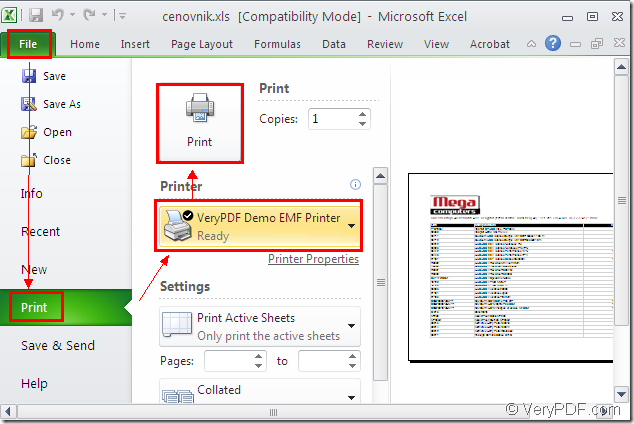There is a SDK (short for Software Development Kit) named as Mini EMF Printer Driver which supplies virtual printer and interfaces for software developers. Software developers can call the virtual printer and the interfaces freely in there own software. The virtual printer in this SDK is VeryPDF Demo EMF Printer which is able to convert any printable documents to EMF format file in only one step. So if you want to print MS Office excel to emf, you can take this printer as your helper.
To use VeryPDF Demo EMF Printer, you should click here to download Mini EMF Printer Driver for free because the virtual printer VeryPDF Demo EMF Printer is the internal application in Mini EMF Printer Driver. When installing Mini EMF Printer Driver on your computer, you will be reminded whether to set VeryPDF Demo EMF Printer as the default printer. If you choose “Yes”, it will be convenient for your conversion from excel to emf.
You can also get the developer license of the SDK by clicking the following link: https://www.verypdf.com/order_miniemfprinter.html. You will get benefit forever for you don’t need to pay any other fees for your own applications no matter you want to develop or distribute software or redistribute the components about the SDK in the future.
The following contents are about how to print MS Office excel to emf with the virtual printer VeryPDF Demo EMF Printer. You just need to print the document to the printer to launch it.
If you have set VeryPDF Demo EMF Printer as the default printer, you can directly run it by right clicking the Excel document and choosing “Print” option. On the contrary, you need to open the the Excel document and click “File”—“Print” to open the “Print” dialog box. Then please choose “VeryPDF Demo EMF Printer ” as your printer in “Printer” combo box and click “Print” button. Please see Figure1. If you want to use some other way to open this dialog box, please use the hot key “Ctrl”+ “P”.
Figure1.
Then you will see the target EMF file pop up automatically several seconds later. You can find the target file in the default output location “C:\”. If you want to change it to another one, please find the file by opening the path “C:\Program Files\VeryPDF Mini EMF Printer v2.0\emf_printer_driver\option.ini” and find the command “OutputFile=C:\”. You just need to change C:\ to the new directory you want.
The SDK also supplies functions and codes which can be called in your applications and if you want to know more about Mini EMF Printer Driver, please visit its HOME at https://www.verypdf.com/artprint/mini-emf-printer-driver.htm.