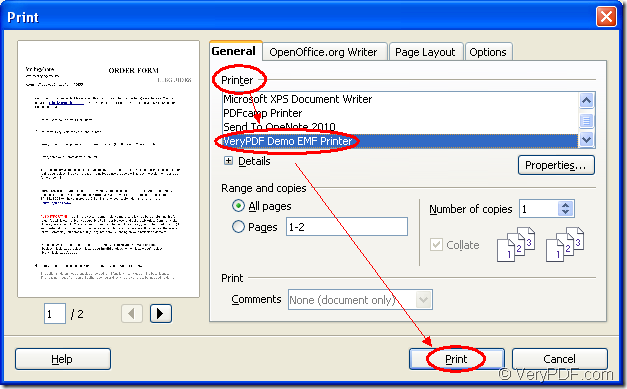The SDK Mini EMF Printer Driver supports software developers to call the virtual printer and interfaces which is supplied by itself for developing their own applications to realize the function of converting any printable documents to image formats. There are codes and functions offered by Mini EMF Printer Driver for software developers’ using. If you want to realize the printing process from openoffice to emf, you can choose Mini EMF Printer Driver as your tool surely.
The virtual printer VeryPDF Demo EMF Printer is especially a suitable application for the conversion from openoffice to emf. It is the internal virtual printer in Mini EMF Printer Driver. It can convert any printable documents to EMF format image in no more than one step. You can finish the whole conversion just by printing the document to the printer.
To use the printer, you have to download Mini EMF Printer Driver at first and install it on your computer. Just click here to download the trial version of Mini EMF Printer Driver. After you install it on your computer, you should find the printer in the printer list. Please open the printer list by clicking “Start”—“Printers and Faxes” and find VeryPDF Demo EMF Printer. Just right click the printer and choose “Rename” option to input a new name for the printer, which enables you to give a new name to the printer.
If you want to get the developer license of Mini EMF Printer Driver, please buy it at https://www.verypdf.com/order_miniemfprinter.html. With this license, you will never need to pay any other fees in the future when you want to develop or distribute your own applications or redistribute the related components about the SDK to your applications.
To realize the conversion from openoffice to emf, please do as follows. We take the ODT document as the example.
Please open the ODT document in OpenOffice program and click “File”—“Print” for opening the “Print” dialog box where you need to choose “VeryPDF Demo EMF Printer ” as your printer in “Printer” dropdown list and click “Print” button to run the conversion from openoffice to emf. Please see the process in Figure 1.
Figure 1.
If VeryPDF Demo EMF Printer is the default printer on your computer, please right click the document and click “Print” button in the dropdown list to run the printer directly. There is no need to open the document, which will save your time a lot. Please find the target file in the default output location “C:\”.
If you need to change the output location, you should find the file in installation directory by opening the path “C:\Program Files\VeryPDF Mini EMF Printer v2.0\emf_printer_driver\option.ini” and find out the command “OutputFile=C:\”. You need to change “C:\” as the new directory manually and save the file again.
The SDK also offers the command line application and you can call it in your applications to realize the function of converting printable documents to images.