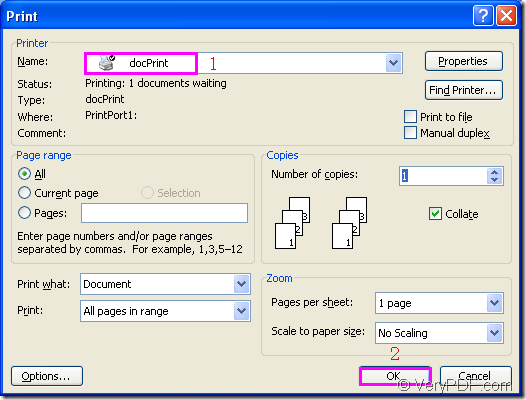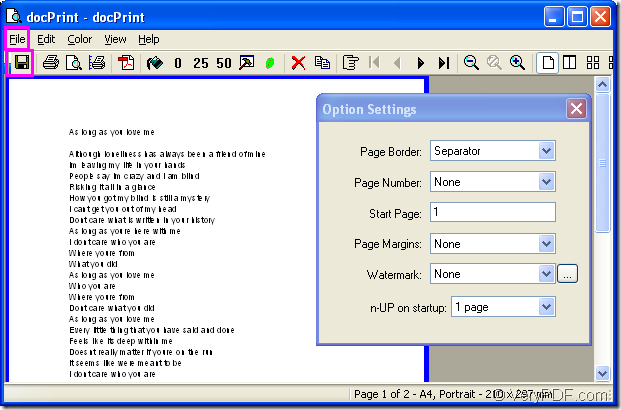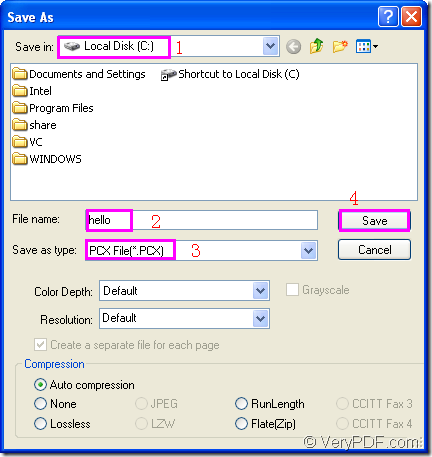You can convert word to pcx format file with docPrint Pro which is virtual printer installed in computer.docPrint Pro can save ink, paper and time by controlling printed output, it supports print 2, 4, 6, 8 or 16 pages on a single sheet of paper, it also supports scale A0, A1, A2, A3 papers to standard Letter or A4 paper sizes.docPrint Pro converts any printable document to 50+ graphics, it may be a Microsoft Word file, Adobe PDF file, HTML file, Excel file and others, Document Printer (docPrint) supports various image formats, resolutions and compressions.
The download website of docPrint Pro is https://www.verypdf.com/artprint/docprint_pro_setup.exe. After downloading the software to your computer,you can double click the setup file and install docPrint Pro according to the prompt from each dialog box,which is very easy.You should restart your computer after finishing installation.
There are three main steps to convert word to pcx with docPrint Pro.
Step1.Open the word document by double clicking the file.Then use the following two methods to run printer driver in your computer.
Method1.Click “File” in the toolbar and click “Print” to pop up the dialog showed in Figure1.
Method2.The hot way “Ctrl”+ “P” combination is also a quick way you can refer to.
Figure1.
In “Print” dialog box,you should choose the printer as “docPrint Pro” in “Name” combo box and click “OK” button to the next step.
Step2.Then you will see “docPrint” dialog box come out.You can take the following three ways to open “Save As” dialog box.
Method1.Click “File” in the toolbar and click “Save As” in dropdown list.Please see Figure2.
Method2.Click ![]() button directly.
button directly.
Method3.Use the hot key “Ctrl”+ “S” combination which means “save file”.
Figure2.
Step3.In “Save As” dialog box,you can
1.Choose the directory for the target file in “Save in” combo box.
2.Edit the name for the target file in “File name” edit box.
3.Select the file type for the target file in “Save type” combo box.
4.Save the target file by clicking “Save” button.You can see Figure3.
Figure3.
At last,you can find the target file in the specified location,which marks the end of the conversion of word to pcx.