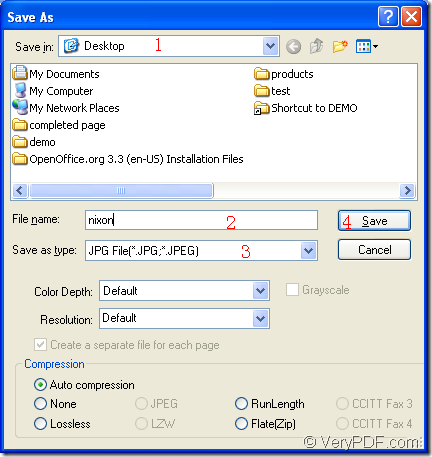OpenOffice is really a good program which supports many kinds of document types such as MS Office Word, Excel, PowerPoint and so on. It also has its own document formats such as ODT, ODS, ODP, ODG and so on. If there is no MS Office installed on your computer, the OpenOffice which is free of charge will be a good choice. When you want to convert document of OpenOffice to jpeg, the application docPrint Document Converter Professional is an excellent assistant.
For docPrint Document Converter Professional (docPrint Pro) can convert any printable documents to various image formats, you can use it to convert OpenOffice to jpeg freely only by some easy clicks. There are three applications in docPrint Pro, which are designed for different purposes. If you want to make batch conversion, you can choose the GUI application; If you need to develop software basing on docPrint Pro, you can choose the command line application; If you are an office worker and print documents everyday, you can choose the virtual printer application.
What to be mentioned here is that the virtual printer application docPrint is also a powerful document converter which can realize the conversion from printable documents to images, including OpenOffice to jpeg of course. So for using docPrint, you should download docPrint Pro at https://www.verypdf.com/artprint/docprint_pro_setup.exe and install it on the computer. Please don’t worry about that you cannot see docPrint in the installation directory. It stays in the printer list and you can click “Start”—“Printers and Faxes” to find it.
- You need to run the printer driver at first. Please open the OpenOffice document such as the ODT document in OpenOffice program and click “File”—“Print” or press “Ctrl”+ “P” to open the “Print” dialog box in which you can set “docPrint” as your printer in “Printer” combo box. Then please click “OK” button. If docPrint is the default printer, please right click the ODT document and click “Print” in dropdown list.
- In the popup “docPrint” main interface, you should try to open the “Save As” dialog box which is the last dialog box in the conversion from OpenOffice to jpeg. Here are three given methods for your reference and you can choose any one of them. You can click “File”—“Save as”. Click the “Save file” button which looks like a floppy disk in the toolbar. Press “Ctrl”+ “S” on the keyboard at the same time. If you have some other good methods, you can share with us by leaving messages.
- Please save the document of OpenOffice to jpeg in the “Save As” dialog box which is shown in Figure1. In “Save in” combo box, you should specify the output location. In “File name” edit box, you are able to input the output file name. In “Save as type” combo box, please choose the right output format. At last, please click on “Save” button.
Figure1.
Then you will get your target file several seconds later. The whole conversion process costs no more than two minutes and with the friendly and clear application interface, you can master docPrint at once.