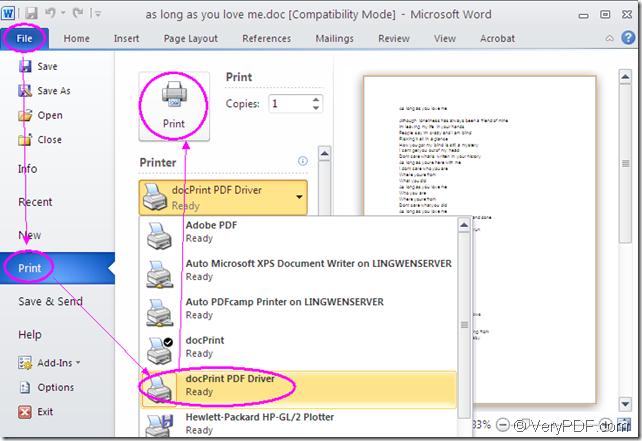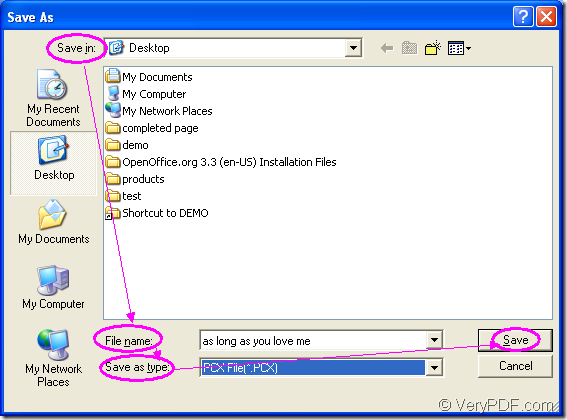There are only two steps to convert the document of Microsoft doc to pcx with the help of Document Printer. You can use the internal virtual printer docPrint PDF Driver to realize the conversion from word to pcx, which is easy enough and you will master the whole conversion process in seconds.
docPrint PDF Driver is a powerful printer which can also be seen as a converter with the function of converting any printable documents to image formats, also including PDF format. It is easy to use and you just need to print the document to be printed to docPrint PDF Driver for launching it.
To use docPrint PDF Driver, you should download Document Printer at https://www.verypdf.com/artprint/index.html#dl. After you install it on your computer, you will see docPrint PDF Driver in the printer list when you open it by clicking “Start”—“Printers and Faxes”. There is also a newly added printer named as docPrint which can be used to scale page size or combine several pages in a single sheet for saving paper and ink.
To start the conversion from doc to pcx, please run docPrint PDF Driver at first. You should open the doc document and click “File”—“Print” to open “Print” dialog box in which you are able to choose “docPrint PDF Driver” as current printer in “Printer” combo box. Then please click “Print” dialog box. Please see “Print” dialog box in Figure1.
Figure1.
The work will be easier if docPrint PDF Driver is the default printer on your computer. Then you just need to right click the doc document and click “Print” option to run the printer instead of opening the document.
The second step is to save word to pcx in “Save As” dialog box. There are four things you have to do before running the conversion. Please see the “Save As” dialog box in Figure2.
Figure2.
The “Save in” combo box allows you to specify the location for the target file. In “File name” edit box, you need to input the name for the target file. The “Save as type” combo box can be used to select the output format from all the supported image formats. Then please click on “Save” button.
These are all the operations about the conversion from doc to pcx. As you see, the process is easy enough and you can do it perfectly well. If you are interested in Document Printer, please click the link https://www.verypdf.com/artprint/index.html for entering the homepage of it.