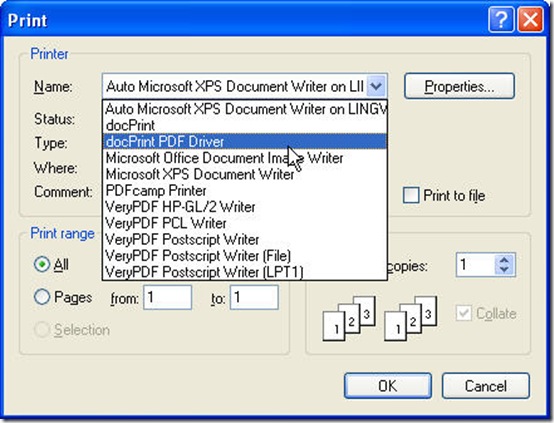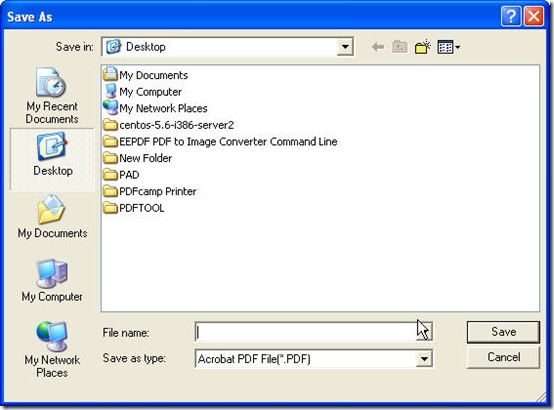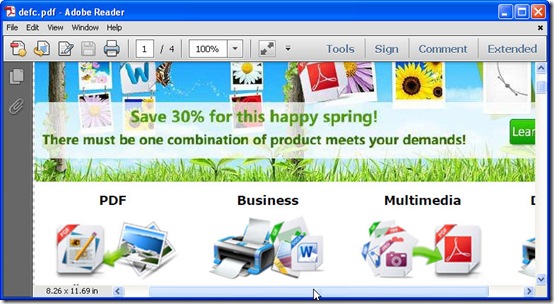Have you ever been confused by converting webpage to pdf file? If yes, this article will help you narrow the range of choosing software which can help you convert any webpage to pdf in a few seconds. In the following part, I will show you how make it in detail steps.
Step 1. Download Document Converter.
Document Printer (docPrint) is software which can help you convert all the printable file to image file or pdf file. It provides three elements, they are docPrint, docPrint PDF Driver and GUI version software. When you install Document Printer, those elements will be installed in your computer whilst . docPrint, docPrint show up in the form of virtual printer and GUI version software can be used like common GUI version software. Do you feel heart beating for it? Here is the free downloading link for you: https://www.verypdf.com/artprint/docprint_pro_setup.exe. If you need to know more about it, I guess you have to go to its homepage. All the three elements can help you convert webpage to pdf independently, but I can not list usage of them one by one. Here I will take docPrint PDF Driver for example to show you how the conversion from webpage to pdf goes.
Step 2. Open webpage and find docPrint PDF Driver.
Take VeryPDF homepage for example. This is the link,https://www.verypdf.com/. I will convert this webpage to pdf. No matter which browser are you using, it is not hard to find this option File on the left top corner. Please go to Print option, or you can directly press Ctrl+p on the keyboard to open print menu option. Then you will enter a menu tab like the following snapshot shows, please choose docPrint PDF Driver.
Step 3.Set printing option.
If you need to do conversion together with printing, you can set printing options here. Click Properties, you can enter advanced setting menu option. When you finish setting part, you can click button OK to begin the printing. The printing process will last a few seconds then you will enter next step.
Step 4.Save as.
When the printing process finishes, there will be dialog box named Save as bounce to the screen. Here you need to name it and choose where to save it. The following snap shot can help you know well about this step. Finish this, you can check the converted pdf file in specified folder.
Now we can check the converted PDF file.
If you have any question about this software or other question about conversion, you can contact us by the ways stated on this webpage.