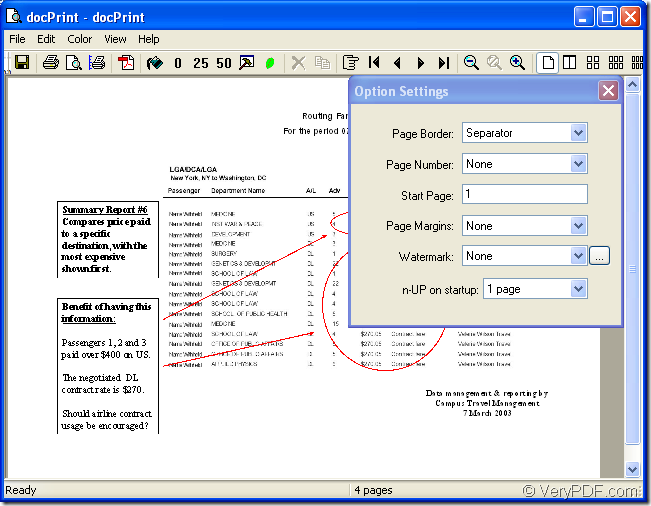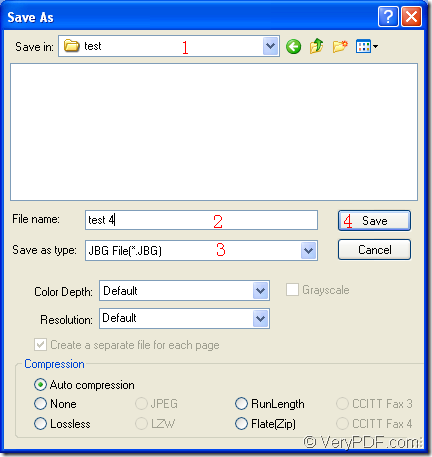To convert ppt to jbg or pptx to jbg, you can use docPrint Document Converter Professional as your application tool. Only by some easy clicks, you can realize this function. If you have never heard of docPrint Document Converter Professional, please read this article which will give an specific explanation.
docPrint Document Converter Professional is a software product that dynamically converts Word, Excel, PowerPoint, WordPerfect, AutoCAD DWG, PostScript, Adobe Acrobat PDF and many other document types to Adobe Acrobat PDF, PostScript, EPS, XPS, PCL, JPEG, TIFF, PNG, PCX, EMF, WMF, GIF, TGA, PIC, PCD, BMP,etc. formats. It works in both GUI version and Command Line version. With docPrint Document Converter Professional you can convert your documents from 50+ formats to 50+ formats easily.
There are three available applications in docPrint Pro which is short for docPrint Document Converter Professional. They are GUI application, command line application and virtual printer application. They can realize the functions respectively, but more or less the same.
In this article, you will see how to convert ppt to jbg with one application—the virtual printer docPrint. It is not only a virtual printer, but also a document converter which is easy to use. You should just print the PPT document to docPrint, the application will be launched.
The following contents are the steps to convert ppt to jbg.
Firstly, you should open a PPT document and click “File”—“Print” to open “Print” dialog box. Then choose “docPrint” as current printer in “Printer” combo box and click “Print” button. If docPrint is default printer on your computer, the work will be easier. Just right click the PPT document and choose “Print” option to run “docPrint” directly.
Secondly, then you will see the interface of docPrint on your screen. The interface is shown in Figure1. Please use the methods given below to open “Save As” dialog box. If you have other good ways, welcome to share them together.
Figure1.
Thirdly, you will see the “Save As” dialog box. Please see it in Figure2. In this dialog box, you should do four things to complete all the operations.
Figure2.
- Please specify the location for all the target files in “Save in” combo box.
- Input the name for the target files in “File name” edit box.
- Choose the output format for the target files in “Save as type” combo box.
- Click “Save” button.
Then the conversion from ppt to jbg will run itself and you will get the target files later.
If you want to use docPrint, you should download docPrint Pro at https://www.verypdf.com/artprint/docprint_pro_setup.exe and install in on your computer. You can see the printer in printer list by clicking “Start”—“Printers and Faxes”. You can also read other articles about docPrint at the blog VeryPDF Knowledge Base.