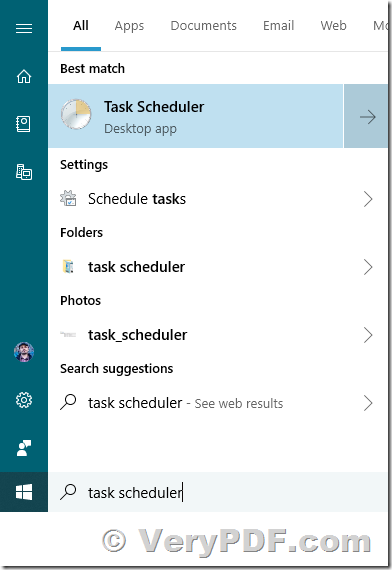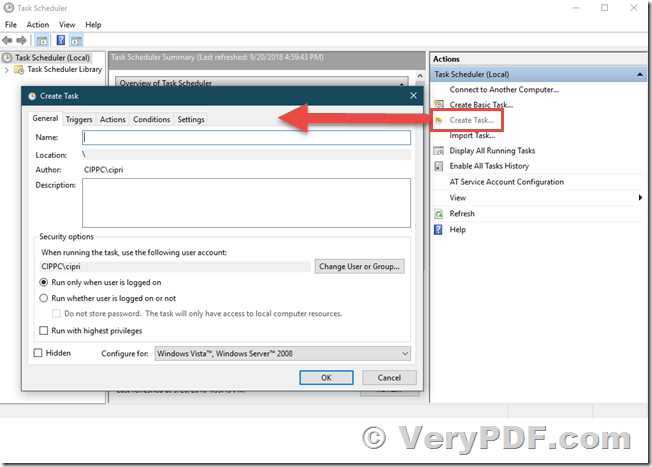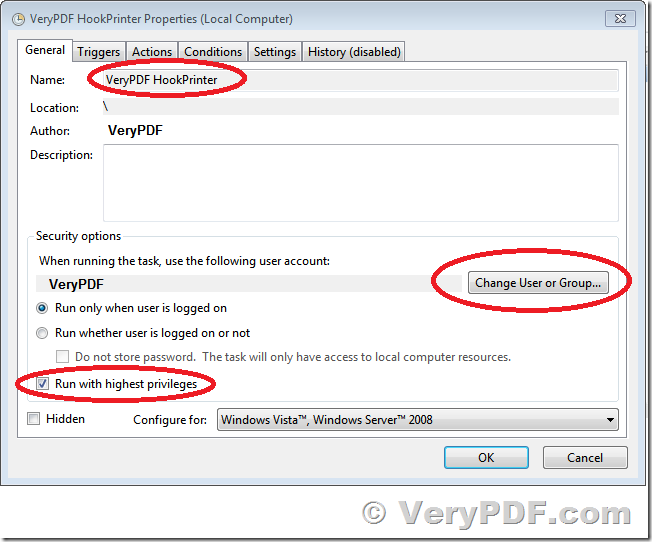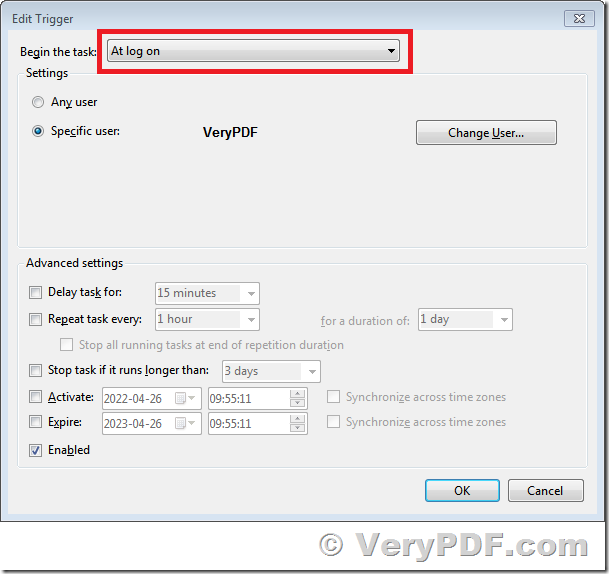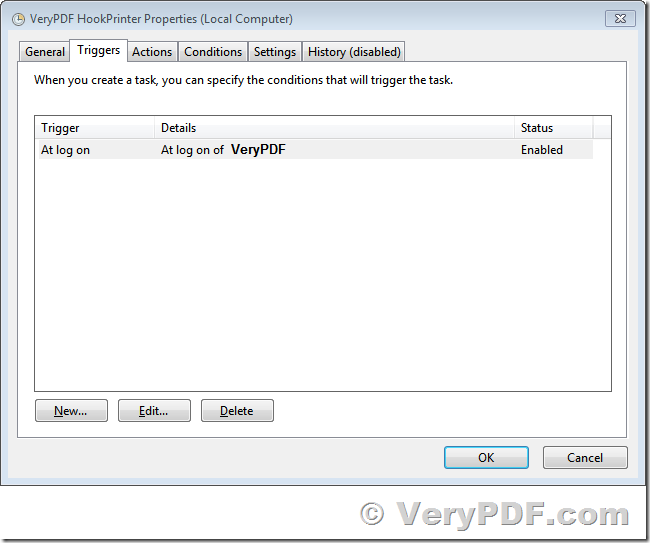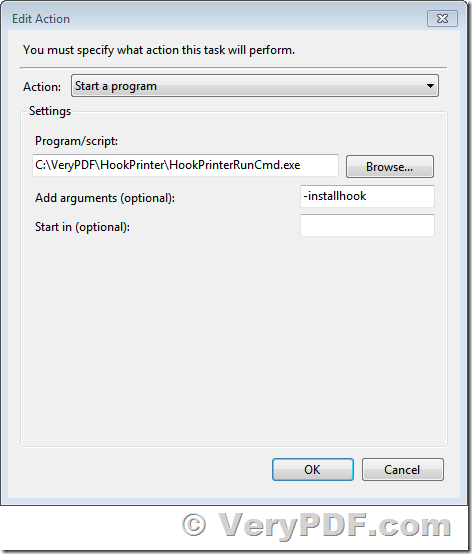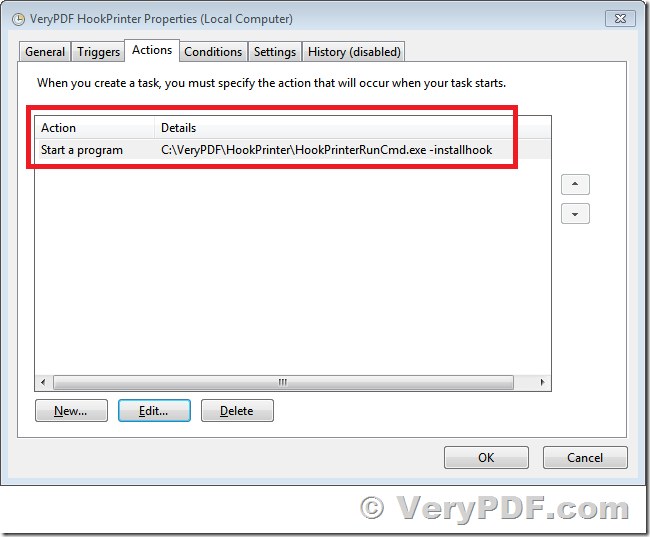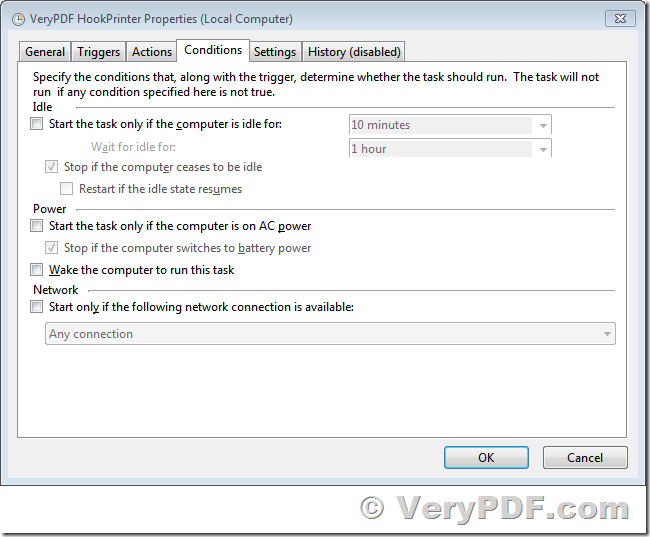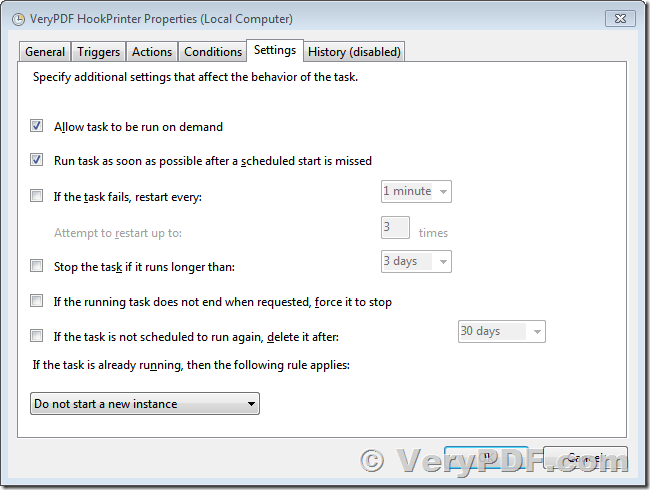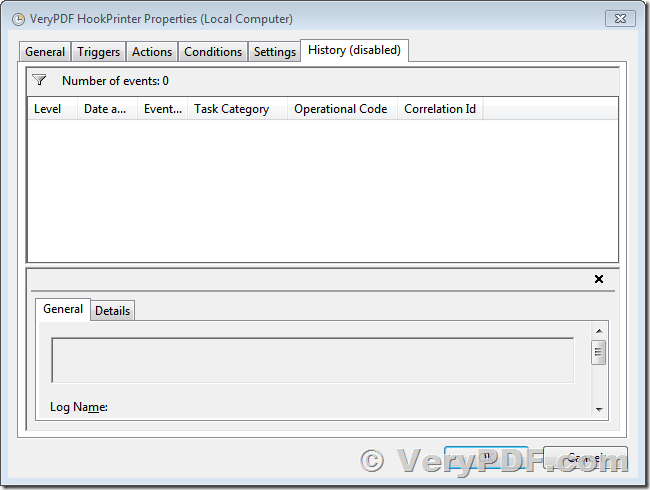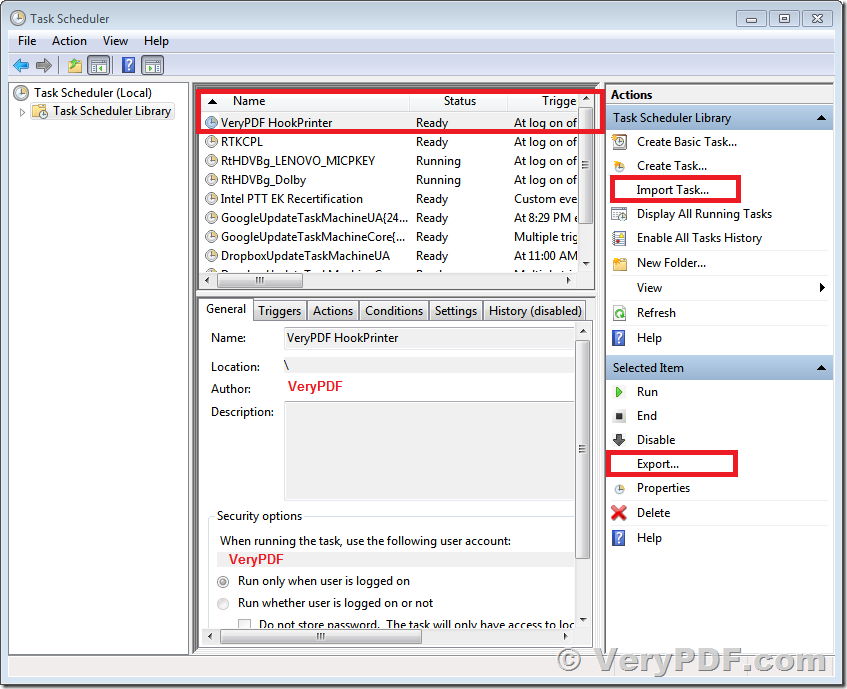VeryPDF HookPrinter SDK program is a great software to intercept and capture Printer Jobs in all Windows systems, it supports Windows 7, Vista, 10, 11 and later systems, it also supports both 32bit and 64bit Windows systems. With HookPrinter SDK program, you can intercept and capture printer jobs to SPL and SHD files, then you can call "VeryPDF SPL to PDF Converter Command Line" to convert these SPL files to PDF files or image files for further processing easily.
Related Products:
--- VeryPDF HookPrinter SDK,
https://www.verypdf.com/app/hookprinter/index.html
--- VeryPDF SPL to PDF Converter Command Line,
https://www.verypdf.com/app/hookprinter/spool-spl-to-pdf-converter.html
You may need to run HookPrinter SDK Program to intercept and capture printer jobs automatically after system reboot, but HookPrinter SDK requires administrator permissions, which always triggers a UAC (User Account Control) prompt, so HookPrinter SDK Program can't be ran automatically on system startup by general methods.
Now, we have a solution, you can use Windows Task Scheduler to run HookPrinter SDK every time when your system reboot, here are some steps,
- Open Task Scheduler.
- Create a new task.
- In the "General" tab, ensure the following settings are entered: "Run only when user is logged on", "Run with highest privileges".
- In the "Triggers" tab, when adding a trigger (schedule), ensure that the "Enabled" checkbox is checked. Please select "At log on" option to run the HookPrinter SDK program.
- In the "Action" tab, please run following command line,
"C:\VeryPDF\HookPrinter\HookPrinterRunCmd.exe" -installhook - Export task to XML file for use on other systems.
Step 1. Start the Task Scheduler
Log in with a user that as administrator permissions. Then, run the Task Scheduler.
A quick method is to search for "task scheduler" in Windows and click or tap the appropriate search result.
Step 2. Create a scheduled task for HookPrinter SDK
In the Task Scheduler window, click or tap "Create Task" in the Actions column on the right. The Create Task window is shown, where you create advanced tasks for your Windows computer.
In the General tab of the Create Task window, type a name for your task in the Name field. Make it something short and easy to remember. You need the task name later, so write it down, if you tend to forget quickly. Then, make sure to check the box that says "Run with highest privileges" so that the task is run with administrative permissions. Then, use the "Configure for" drop-down list to select the version of Windows that you are using.
Go to "Triggers" tab in the Create Task window, create a new Trigger, set "Begin the task" option to "At log on", this option will run HookPrinter SDK when specific user logged into system,
Go to the Actions tab in the Create Task window. There, click or tap the New button, to set an action that is performed by the task. The New Action window is shown.
The HookPrinter SDK in our system is "C:\VeryPDF\HookPrinter", so we will run following command line to install HookPrinter SDK automatically on system startup,
"C:\VeryPDF\HookPrinter\HookPrinterRunCmd.exe" -installhook
"-installhook" is a new option in the new version of HookPrinter SDK software, "-installhook" option will install HookPrinter SDK into system and set necessary options to all printers automatically.
Go to "Conditions" tab, uncheck all options,
Go to "Settings" tab, there are selected options,
"History" options are disabled currently,
OK, we have finished the settings in order to run HookPrinter SDK Program automatically on startup, you may reboot system to test it.
btw, if you want to create same task for more systems, you can Export this task to a XML file, and import it into Task Scheduler again on other systems, this will save your time to configure same task on more systems again and again.
If you encounter any problem with above steps or HookPrinter SDK product, please feel free to let us know, we are glad to assist you asap,
https://www.verypdf.com/support/index.htm
VeryPDF