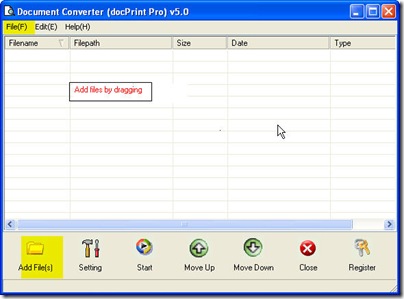Maybe you have your own way to do the conversion from web page to image file to PDF file, but here I will share you my way of the conversion from web page to bmp. You can compare them. If yours is good, please be generous to inform me. And if mine is good, I will be glad that this article is useful for you.
I do the conversion from web page to bmp by software Document Converter which can convert the entire printable file to image file or PDF file. Meanwhile, this software can be called from MS DOS Windows. But here I will use its GUI function to finish the conversion from web page to bmp.
Before do the conversion, please make sure that your PC has this software installed. Or else you can not understand what I am illustrating well. Here is the free downloading link for you, https://www.verypdf.com/artprint/docprint_pro_setup.exe . You can use it at least 20 times. If you are confused for what I saying, you can know more about it on its website, https://www.verypdf.com/artprint/index.html . If you have installed this software successfully, there will be an icon on the desktop. Double click it; you can enter its software interface.
Open it and add files to it.
When you open its interface, maybe the adding way has been in your mind, as this converter is so easy to use. The button “Add Files” is obviously for adding files. And you can also add files by dragging them from its containing folder to software interface. You can also add files by pressing the option “File” on the top then choose options according to your needs.
Set the output file format.
Click the button “Setting”, you can enter the main option menu. In the “Base Setting” tab, you can choose the bmp as the output file format in the drop-down list. And you can adjust the image resolution and color depth in the “Save image mode” tab. If you have finished the setting part, you can click the button “OK” to back to its main interface.
Set the output folder.
Click the button “Start” you can set the output folder. Once you end the choosing, the conversion from web page to bmp will be launched too. A few seconds later, you can get the converted files in the chosen folder. Then you can see the bmp file with the content of web page in the chosen folder.
Here I will call an end for the conversion from web page to bmp. This way is available for converting other printable file format to image file or PDF file. Thanks for your reading.