This article aims to show you how to use HTML Converter to convert multiple webpage to PDF in Windows systems, which is a professional application to help users convert HTML, EMF etc. to other files like PDF, TIF etc., and for more information, you can visit homepage of HTML Converter.
If you want to know other products of our company, welcome to click this link: https://www.verypdf.com/. And if you want to know how to use HTML Converter to convert multiple webpage to PDF, please read the following paragraphs:
1. Download installer of HTML Converter from this link: https://www.verypdf.com/htmltools/winhtmltools.exe
2. Install HTML Converter with setup wizard after you double click this installer on your computer
3. Open GUI interface > add source webpage files like this: click “Add Files” > select dozens of webpages in pop dialog box > click “open”, then paths of those webpage files can be shown in processing form:
4. Click “setting” button in order to set targeting format as PDF: click “setting” on GUI interface > select “Base settings” tab, then please click “.pdf” on dropdown list of “output format” so that targeting format is PDF. Then, please click tab “PDF save options” > click radio of “Combine Documents into one PDF file” in order to convert multiple webpage files to one PDF, finally, you need to click “ok” on this panel so that it can be closed along with successful saving on these settings.
5. At last, please click “start” on GUI interface, then in pop dialog box, you should click one folder there for saving PDF file on your computer, then please click “save”, and HTML Converter will help you produce PDF file from multiple webpage files soon.
If you have questions on process from multiple webpage to PDF, it is easy for you to leave your comments here, we will give you great support here, thank you for reading this article.
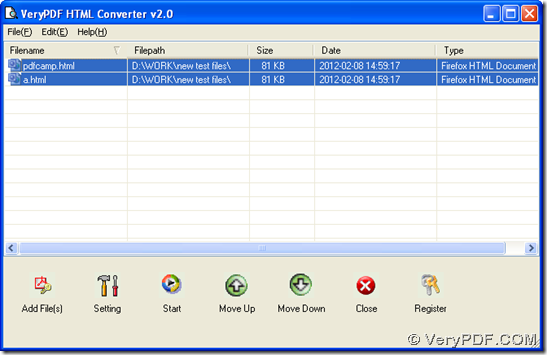
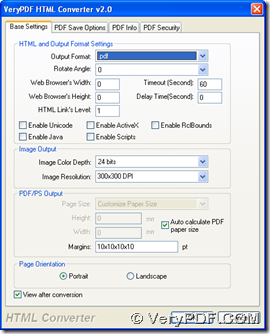
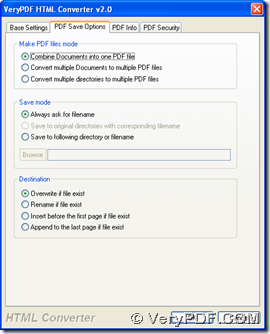
Hey, thanks dude worked good!!