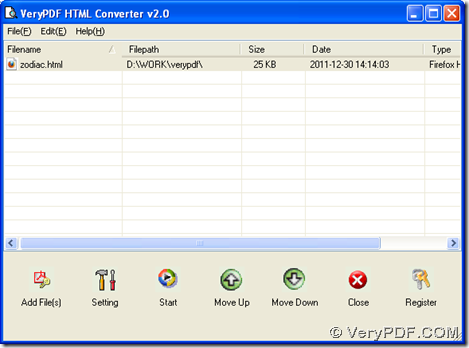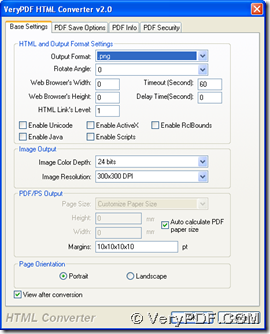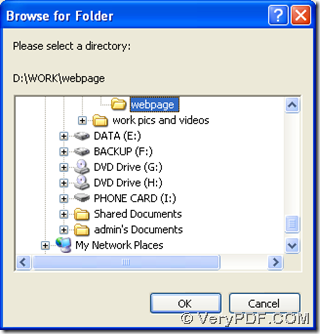Based on your question, HTML Converter can help you save HTML webpage to PNG in Windows systems. And if you want to know what is HTML Converter, you can go to official website of HTML Converter.
Before using HTML Converter on your computer, if you need to know other products, it is convenient to click the following link for entering our official website to know more https://www.verypdf.com/.
Next, you can refer to the followings to save HTML webpage to PNG --- convert HTML to PNG with HTML Converter:
1. Install HTML Converter
You need to download installer of HTML Converter. Then, you can install HTML Converter via double clicking this installer on your computer and following setup wizard step by step.
2. Launch HTML Converter by double clicking its shortcut on your computer, then its GUI interface can be opened where you need to click “File” > select “Add Files” on dropdown list, then in pop dialog box, please select a HTML file and click “open”, then this HTML file is added for this process, whose path appears in processing form automatically.
3. Click button of “setting” > select tab “Base settings” there, then under this tab, please click “.png” on dropdown list of “output format” in order to set targeting format as PNG, then please click “ok” on that panel so that this setting can be saved automatically.
4. Finally, to select destination folder and produce PNG from HTML webpage, one click on “start” button on GUI interface will solve these problems: click “start” > select one destination folder in dialog box of “browse for folder”, then please click “ok” there, at last, PNG file can be generated into targeting folder automatically after conversion from HTML to PNG.
Here are the relative pictures below:
So here, as you can tell, it is the last paragraphs of this article, and by now, if you still feel confused on process from webpage to PNG --- HTML to PNG, welcome to leave your comments here, then our technique support will give you proper solutions within 24 hours. 🙂