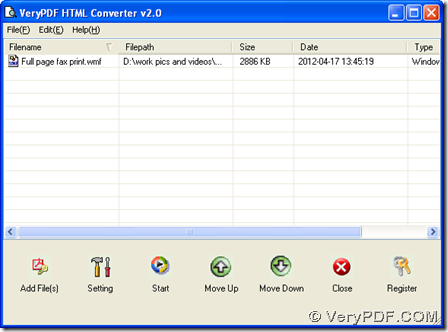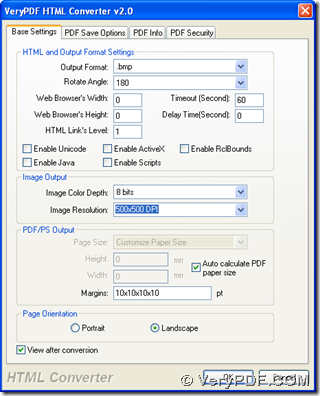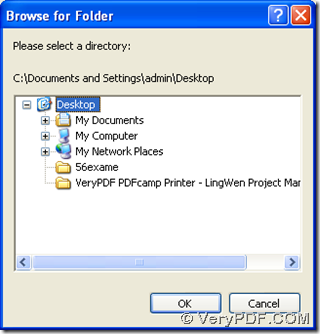You can convert WMF to BMP with HTML Converter on computers of Windows systems. And for more information of HTML Converter, please go to homepage of HTML Converter.
There are other software that can be used for this process, so if you want to know more of them, please go to our official website. And with HTML Converter, you can follow steps below to convert WMF to BMP:
1. Double click installer of HTML Converter, then it can be started to install HTML Converter on your computer, till the end of setup wizard, HTML Converter can be installed successfully.
2. Launch HTML Converter on your computer, then click “Add Files” on GUI interface, then click one WMF file in pop dialog box > click “open” there, so this WMF file can be added for this process, and its path can display in processing form automatically.
3. Click “setting” on GUI interface in order to edit targeting format as BMP and set properties of BMP: on panel of “VeryPDF HTML Converter v2.0”, if you want to set objective format as BMP, please click “.bmp” on dropdown list of “output format”; then, dropdown list of “Rotate Angle” can help you rotate relative angle of BMP image; if you want to set image color depth, please click one value between 1 bit, 8 bits and 24 bits on dropdown list of “Image Color Depth”; to edit image resolution, please click one of options on dropdown list of “Image Resolution”; however, radios of “Portrait” and “Landscape” can help you set page orientation accordingly; check box of “View after conversion” can help you preview BMP file after conversion automatically. Finally, please click “ok” there in order to close this panel and save your setting here.
4. To select destination folder and produce BMP image, “Start” button on GUI interface can help you with your target one time: click “start” on GUI interface > select one folder for saving BMP file and click “ok” in pop dialog box like below, at last, HTML Converter can help you start this process and then BMP file can be added into destination folder automatically with BMP file previewed automatically on screen.
So the above is about how to convert WMF to BMP with HTML Converter on computers of Windows systems. And also you can visit our knowledge base for reading more articles of other software at https://www.verypdf.com/wordpress/. Of course, to buy HTML Converter online if you think it is proper, please go to transaction page of HTML Converter at https://www.verypdf.com/order_htmltools_gui.html.