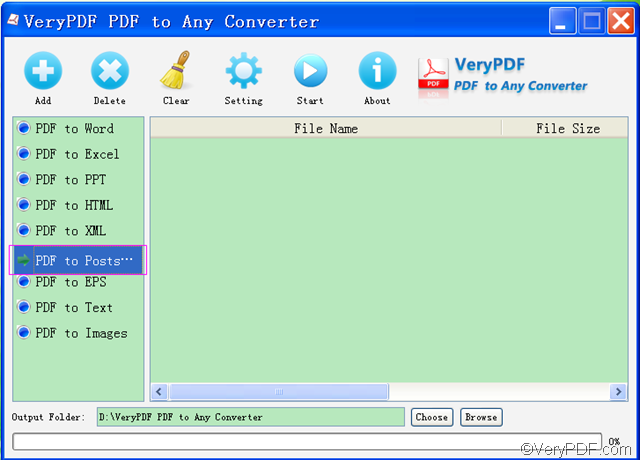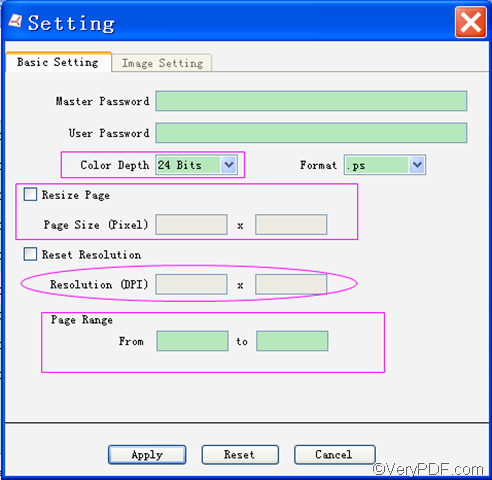Wanna convert PDF to PS? PS, short for Postscript, is a note or series of notes that are appended to a completed letter, article, or book. There are many situations when you may need PS files: when you want to add files to completed articles, when you want to add files to completed letters, etc. But what if you got PDF files? Then, maybe you need VeryPDF PDF to Any Converter to help you convert PDF to PS.
There are two versions of VeryPDF PDF to Any Converter.
- Windows version: VeryPDF PDF to Any Converter for Windows.
- Mac version: VeryPDF PDF to Any Converter for Mac.
The following will tell you some steps and tips on how to convert PDF to PS with VeryPDF PDF to Any Converter.
Step1. Download & Install & Run VeryPDF PDF to Any Converter
You can click one of the above links to download VeryPDF PDF to Any Converter according to your computer system. Then follow the instructions to install it in your computer. You will automatically be directed to the main interface after you installing it the first time. If you have already installed it, you just need to double click its shortcut icon on your desktop to quickly run it.
Step2. Add PDF & Click [PDF to Postscript]
To import the PDF files that you want to convert to PS, you need to click the [Add] button on top of the main interface. If you want to delete the files you have added from the software, you can delete the files one by one using [Delete] and remove all the PDF in the list using [Clear].Click [PDF to Postscript] button in the left selection column of the main interface.
Step3. Setting
You can set color depth, resize page in pixel, set the page range and reset the resolution by clicking the [Setting] button on top of the main interface.
Setting is not a must. It’s ok you don’t conduct the setting step.
Step4.Choose a location for output PS
To choose a place for the output PS file, you can click the [Choose] button at the bottom of the main interface
There is no fixed order of seniority between step3 and step4.
Step5. Start to convert PDF to PS
Click the [Start] button on top of the main interface to start to convert PDF to PS.
Tips: VeryPDF PDF to Any Converter can not only convert PDF to PS, it can also convert PDF to EPS, PDF to images, PDF to XML, PDF to HTML,PDF to Word, PDF to TXT, and PDF to PPT.
To know more about how to convert PDF to PS with VeryPDF PDF to Any Converter, you can contact our support team.
If you are interested in our other products, please see:
| PDF to Image Converter | VeryPDF PDF to HTML Converter | VeryPDF PDF to PowerPoint Converter |