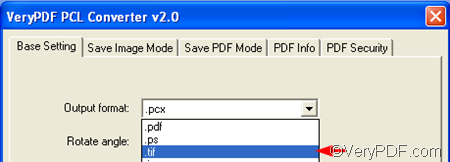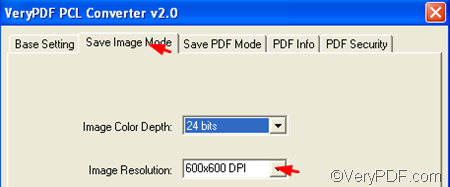If you don’t have any application that can open PCL files, you can use a document converter to convert PCL to TIFF, PDF, BMP, or any other format which is easier to read. I have tried a lot of converters, among which, I think VeryPDF PCL Converter is the best one.
VeryPDF PCL Converter provides a GUI application as well as a command line application. Both can help you quickly solve the problems. This article focuses on the GUI version.
1. Run PCL Converter
You should start with downloading VeryPDF PCL Converter. After install it on your computer, please double click its shortcut icon to open this application.
2. Input PCL
You can input the PCL files by clicking buttons or by dragging and dropping. If you choose to click buttons, you should click Add File(s) at first. Then, choose the PCL files in the dialog box that pops up and then click Open. All the selected PCL files are displayed in the list box on the interface and you can proceed to the next step.
3. Output Format Setting
Click the Setting button to open the dialog box where you can specify the output format and set image resolution. Then, click the Output format combo box and select .tif from the drop down list.
4. Image Resolution Setting
Click the Save Image Mode tab to switch from the default tab control to the one as the following. Then, click the Image Resolution combo box and select an option from the drop down list. At last, click OK to close this dialog box.
5. Start Conversion
Click Start on the main interface to open the dialog box for saving output files. Then, select a folder in the dialog box and click OK.
Well, this is a very simple way to convert PCL to TIFF or TIF, and set image resolution. Do you like VeryPDF PCL Converter? Do you want to try more document converters? Please visit https://www.verypdf.com/ .