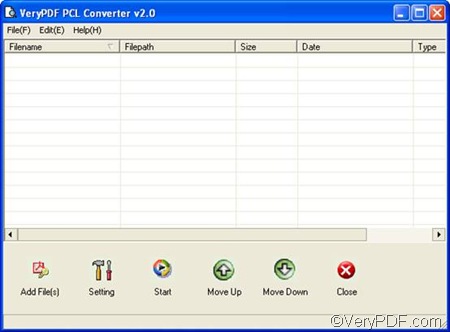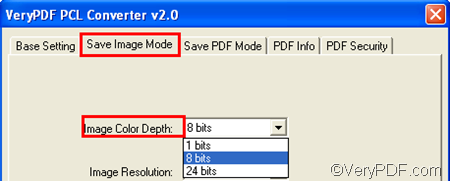When you convert PXL to JPG, you can set color depth to generate images with different levels of color. Color depth is the number of bits that are used to represent the color of a single pixel in a bitmapped image. The higher the color depth, the broader the range of distinct color is.
In order to convert PXL to JPG and set color depth, you need a good tool such as VeryPDF PCL Converter, which does not require third party applications. Please free download it and install it on your computer, and then follow the steps below to solve the problem:
Firstly, you can run the GUI application of VeryPDF PCL Converter by double clicking the icon on the desktop. The following is the illustration of the interface of the registered version. Different from it, the trial version has one button more under the list box, and that is Register.
Secondly, you should input the PXL files you want to convert by dragging them from Windows Explorer into the list box. Then, all the selected PXL files will be listed on the interface. You can click Move Up or Move Down under the list box to change the order. You can also press Delete key to remove files from the list box.
Thirdly, you need to set options. Please click Setting under the list box to open the dialog box for setting. In the dialog box, you should:
- Click the arrow in the Output format combo box, and then select .jpg from the list box.
- To set color depth, you should click Save Image Mode on the tab ribbon. Then, you can set color depth in the Image Color Depth combo box.
You can also set other options if you like. Don’t forget to click OK after setting all the options.
The last step is simple. Please click Start, select a folder in the dialog box that pops out and then click OK. You can get the JPG image files in a few seconds.
This is how you can use VeryPDF PCL Converter to convert PXL to JPG and set color depth. I hope this tool can help you quickly solve your problem. Thanks for reading.