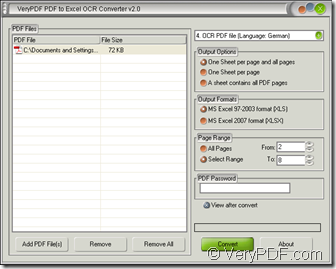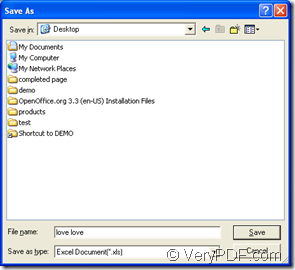If you want to convert scanned PDF to XLS which is one format of Excel file and extract the text from input German PDF document accurately, you can use the application VeryPDF PDf to Excel OCR Converter as your helper. This application can help you set different parameters for the target file in the procedure of conversion.
To use the application, please visit its homepage to download it. The one you download is the free trial version of PDF to Excel OCR Converter. Please install it on your computer by following the installation wizard which appears after you double click the setup file of the application. If it is necessary, you can create a desktop icon for the application.
Four steps can fulfill the conversion from scanned PDF to XLS adequately if you have had it installed on your computer. Please see the following contents.
- You need to open the application at first. You can find the installation folder of PDF to Excel OCR Converter and double click the executable file of the application to open it. Or you can click “Start”—“All Programs”—“VeryPDF PDF to Excel OCR Converter v2.0”—“VeryPDF PDF to Excel OCR Converter v2.0”. If you can see the application icon on your desktop or taskbar, just double click it.
- Then please set the parameters for the target file in opened interface of the application. Please choose the forth option “OCR PDF File (Language: German)” in top right dropdown list if you want to recognize the text in German PDF document. Please make a choice in “Output Options” group box to set the output layout for the target file. Click “MS Excel 97-2003 format (XLS)” option in “Output Formats” group box and if you want to convert scanned PDF to XLS. In “Page Range” group box, you can check “All Pages” or “Select Range” option to convert all pages or several pages PDF to XLS.
- Please add PDF document into the interface. The most convenient way is to drag and drop the document you need into the file list. If you want to use some other ways, you can click “Add PDF File (s)” button or right click the file list and click “Add files” option to open “PDF to Excel” window to choose PDF documents.
- At last, please click “Convert” button to open “Save as” dialog box to save the target file and run the conversion from scanned PDF to XLS format file. Please see the interface of PDF to Excel OCR Converter and “Save as” dialog box in Figure 1 and Figure 2.
Figure 1 Figure 2