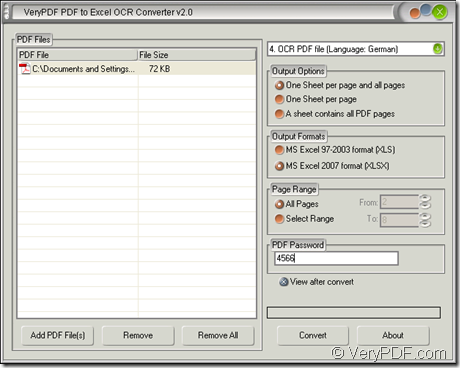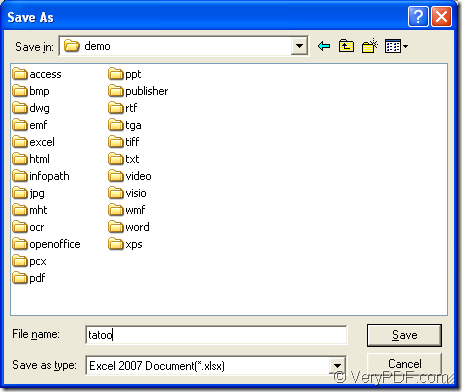The application PDF to Excel OCR Converter supports to convert scanned PDF to XLSX which is one format applying to MS Excel 2010. This article aims at explaining how to make this kind of conversion and the input scanned PDF is a German PDF document. With the awesome OCR technology, PDF to Excel OCR Converter can also do it perfectly well for you.
PDF to Excel OCR Converter is one application of VeryPDF which also has a large number of document converters, OCR products, SDKs, COMs, etc. on its website. If you want to use PDF to Excel OCR Converter, you need to get into its homepage to download the evaluation version. If you want to use all the functions of the application without any limitations, you need to purchase it. There are five kinds of licenses offered for you, according to your needs, you can choose any one of them.
Then please see the conversion steps below.
1. Please open the application. There are four available ways for your choice.
- Click “Start”—“All Programs”—“VeryPDF PDF to Excel OCR Converter v2.0”—“VeryPDF PDF to Excel OCR Converter v2.0”
- Double click the application icon if you have created one.
- Right click the application icon and click “Open” option in dropdown list.
- Open the installation directory of the application and double click the executable file “winpdf2excel.exe”.
2. Please add scanned PDF into the application. Three ways for you reference.
- Click “Add PDF File (s)” to open file picker window from which you can choose the document you need.
- Right click the file list of the application until you see a floating list and click “Add files” option to open the same file picker window for choosing document.
- Drag and drop scanned PDF into the file list directly.
3. Now please set the parameters for the target file. Several things you need to do as follows:
- Choose the forth option “OCR PDF File (Language: German)” in top right dropdown list.
- Choose a suitable output layout for the target file in “Output Options” group box.
- Select “MS Excel 2007 format (XLSX)” as output format in “Output Format” group box.
- Set page range which you want to convert in “Page Range” group box.
- Input the open password in “PDF Password” edit box if you want to convert an encrypted scanned PDF to XLSX.
4. Then you can run the conversion from scanned PDF to XLSX after you click “Convert” button to open “Save as” dialog box.
- Please choose a location for the target file in “Save in” dropdown list.
- Input the name of the target file in “File name” edit box.
- If you forget to choose the output format for the target file in main window of the application, please choose the right one in “Save as type” dropdown list.
- Click “Save” button to run the conversion.
Please see the main interface of PDF to Excel OCR Converter and “Save as” dialog box in Figure 1 and Figure 2.
Figure 1
Figure 2
The conversion will run no more than 10 seconds. If you want to see your target file, please find it in the specified location.