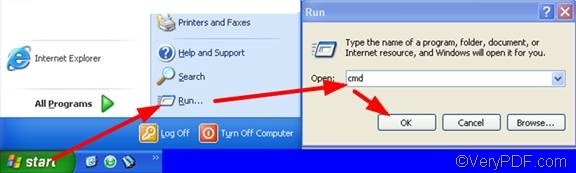Although there are a lot of DOC to PCX converters available on the internet, I recommend you a professional document converter that can help you convert almost all printable files to image files and PDF files. It is the command line version of VeryPDF Document Converter, which is also known as docPrint Pro. With the help of VeryPDF Document Converter, you can easily, quickly and accurately convert DOC to PCX and set resolution.
The following is the basic usage of the executable file: doc2pdf [options] <-i input file> [-o output file]. And the option you are going to use is –r <resolution>. According to your requirement, we can change it to be doc2pdf [–r <resolution>] <-i doc file> [-o pcx file].
The rest part of this article will introduce the method to convert DOC to PCX and set resolution via command line.
1. Open the command prompt
If you are in Windows XP, you can do as follows: click Start, > Run,> type cmd, > click OK. The image below may be helpful.
2. Type a command line and press Enter
When you see the command prompt window on the computer, please type a command line in it. For instance,
"C:\docPrint Pro v5.0\doc2pdf.exe" -r 300x600 -i C:\in.doc -o D:\out.pcx
- "C:\docPrint Pro v5.0\doc2pdf.exe"— the executable file. The double quotation marks “” are used to enclose the directory because there are spaces in the directory.
- -r 300x600—set X and Y resolution to generated image files
- -i C:\in.doc—input file
- -o D:\out.pcx—output file
After you a command line, please press Enter on the keyboard. The two steps introduced can help you set resolution as you convert DOC to PCX. You can also try to convert DOC to other image file formats by taking the steps. If you want to get more information about VeryPDF Document Converter, please visit the homepage.