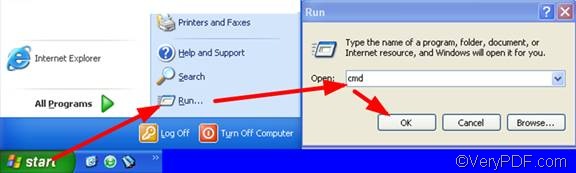When you use VeryPDF Document Converter or docPrint Pro to convert DOC to image via command line, you can also set image size by using the option -w <image width> and -h <image height>. VeryPDF docPrint Pro is capable of converting a single DOC file to an image file and converting multiple DOC to image files in batch. No matter how many documents you are converting from DOC to image, you can add the option -w <image width> and -h <image height> to set image size via a single command line.
First you should download the command line application of VeryPDF docPrint Pro, which can be used free for 50 times before you buy it. After you install it, please proceed to the second step.
Second, open the command prompt window. Here will not focus on the methods to open the command prompt window under different Windows operating systems. Just take Window XP as an example, you can do as follows to open it: click Start, then a menu will appear. > Select Run to run the Run dialog box> type cmd, > click OK. The command line prompt will appear on the screen.
The last step is to type a command line in the command prompt window and press Enter. The basic usage will help you understand what should be included in a command line, when you want to convert DOC to image and set image size via command line.
- Basic usage: doc2pdf [-w <image width>][-h <image height>] <-i input file> [-o output file]
- Example 1: "C:\docPrint Pro v5.0\doc2pdf.exe" -w 100 –h200 -i C:\in.doc -o D:\out.jpeg
- Example 2: "C:\docPrint Pro v5.0\doc2pdf.exe" -w 100 -i C:\in.doc -o D:\out.jpeg
- Example 3: "C:\docPrint Pro v5.0\doc2pdf.exe"–h200 -i C:\in.doc -o D:\out.jpeg
- Example 4: "C:\docPrint Pro v5.0\doc2pdf.exe" -w 100 –h200 -i C:\*.doc -o D:\*.jpeg
The first example can be used to convert a single DOC to an image file in the format JPEG, and set both width and height to the generated image file. The second example only set width to the generated image file. The third example only set height to the generated image file, and the last example can be used to convert multiple DOC to image files and set both width and height.
Now, do you know how to convert DOC to image and set image size via command line? Please try to do it by using VeryPDF docPrint Pro. If there is any question, please leave a message.